Can I get a historical snapshot of my inventory as of a certain date in the past (inventory history)?
The Inventory History Report offers a powerful tool for understanding your inventory at any given point in time. This report generates a snapshot based on your selected date, displaying aggregate quantities of items with shared attributes. It intelligently includes all active inventory created on or before the chosen date, as well as inactive inventory deactivated on or after that date, while excluding items tied to open events.
Available Filters:
- Inventory Snapshot Date
- Catalog #
- Lot #
- Inventory Status
Be sure to click the Purple Refresh Button to Apply your filters!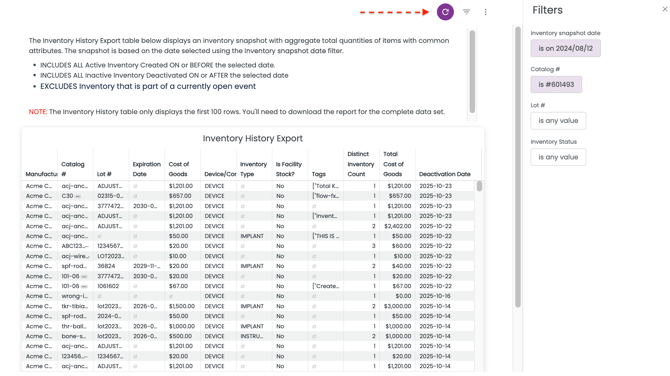
The Inventory History Report will provide an inventory report as of a given point in time, which you select in the filters, including information such as: Manufacturer, Catalog #, Lot #, Expiration Date, Cost of Goods, Device/Container, Inventory Type, Is Facility Stock?, Tags, Distinct Inventory Count, Total Cost of Goods, Deactivation Date, inventory status, and Event.
The Inventory History Export table below displays an inventory snapshot with aggregate total quantities of items with common attributes. The snapshot is based on the date selected using the Inventory snapshot date filter.
-
INCLUDES ALL Active Inventory Created ON or BEFORE the selected date.
-
INCLUDES ALL Inactive Inventory Deactivated ON or AFTER the selected date
-
EXCLUDES Inventory that is part of a currently open event
NOTE: The Inventory History table only displays the first 100 rows. You'll need to download the report for the complete data set.
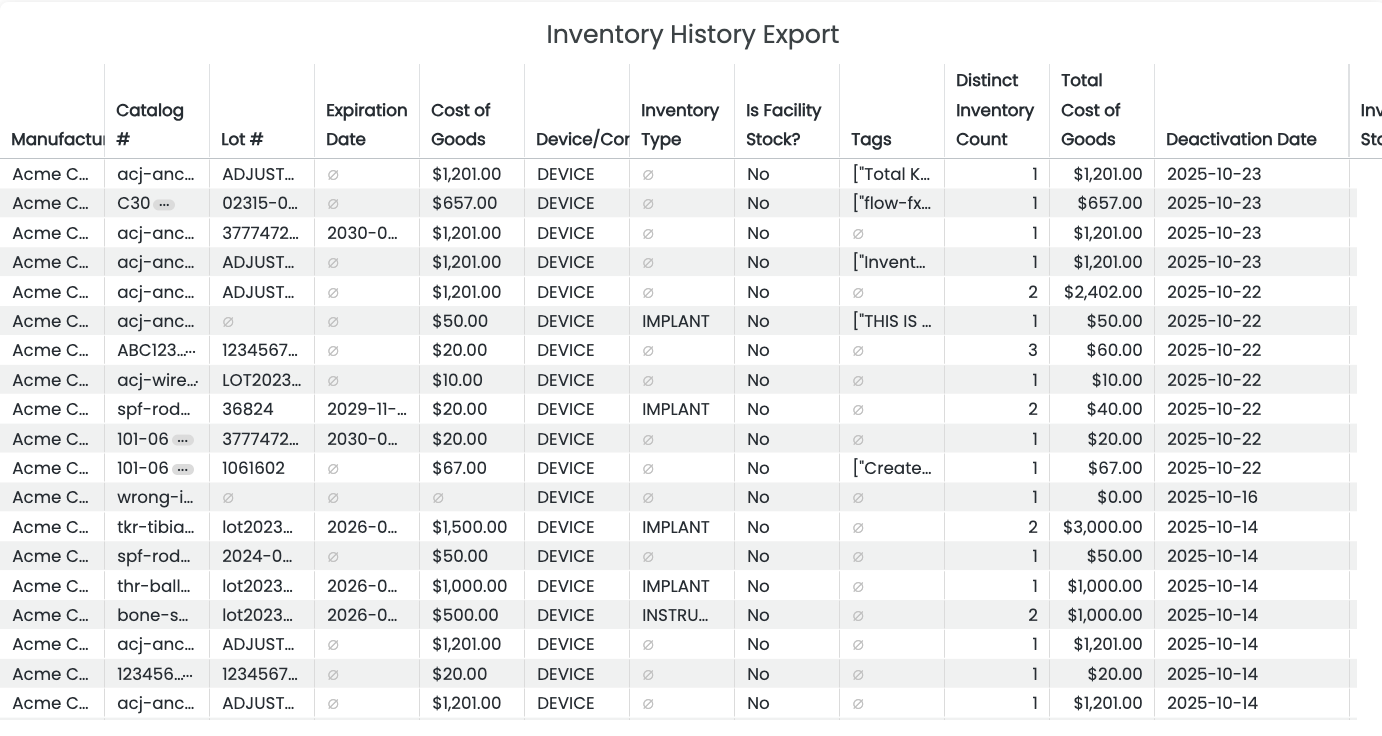
To export, Click on the Kabob menu in the upper right corner of the report table titled, "Tile Actions", then select "Download"
Be sure not to click on the kabob menu at the top of the screen by mistake.
Then select the Advanced Settings:
- Results: With Visualization options applied
- Data Values: Unformatted (no rounding, special characters, etc.)
-
Number of Rows to Include: All Results
