How can I compare how my inventory has changed over time?
Beacon lets you review all angles of your business. Review inventory age reports to understand inventory creation over time. Transfer and request reports can give you a good understanding of inventory movement, and sales will show you inventory consumption. However, what if you want to understand the net impact of all activity on your inventory over a period of time? This can be particularly helpful if you are trying to reconcile inconsistencies in your data.
The Inventory Reconciliation Report provides a dynamic view of your inventory changes over a specified period. By entering start and end dates, you'll receive a clear comparison of inventory levels at both points in time. This report details additions and deactivations to your inventory during the selected timeframe.
Available Filters:
- Reconciliation Filter Start Date
- Reconciliation Filter End Date
- Inventory Placement (In the Field, Warehouse/Org)
- Is Facility Stock (Yes/No)
Statistics:
- Starting Active Inventory
- Ending Active Inventory
- Total Inventory Added (Between Start and End Date)
- Inventory Added Via Import (Between Start and End Date)
- Inventory Manually Added (Between Start and End Date)
- Total Inventory Deactivated (Between Start and End Date)
- Inventory Deactivated via Event (Between Start and End Date)
- Inventory Deactivated Manually (Between Start and End Date)
Included Reports:
This dashboard displays numerous reports to help you understand your changing inventory position. Each of these reports includes: catalog #, Lot #, and Inventory Count.
- Existing Inventory (starting): The total active inventory created on or before the start date.
- Total Inventory Added: The total inventory created on or between the start and end dates.
- Total Inventory Deactivated: The total inventory deactivated on or between the start and end dates.
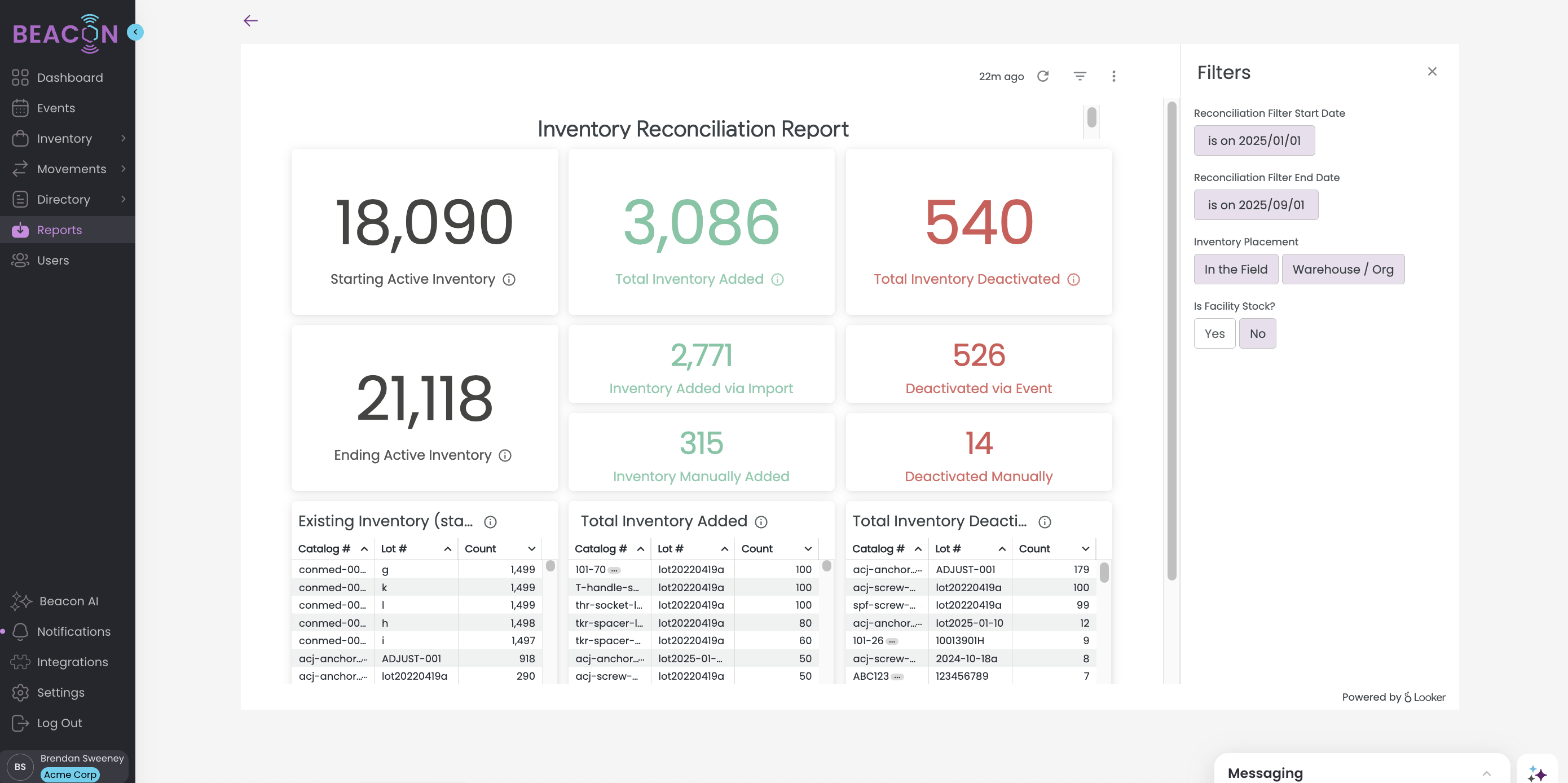
To Export any of this report data:
- Click on the vertical ellipse or Kabob menu that appears when you hover over the upper right corner (Tile Actions)
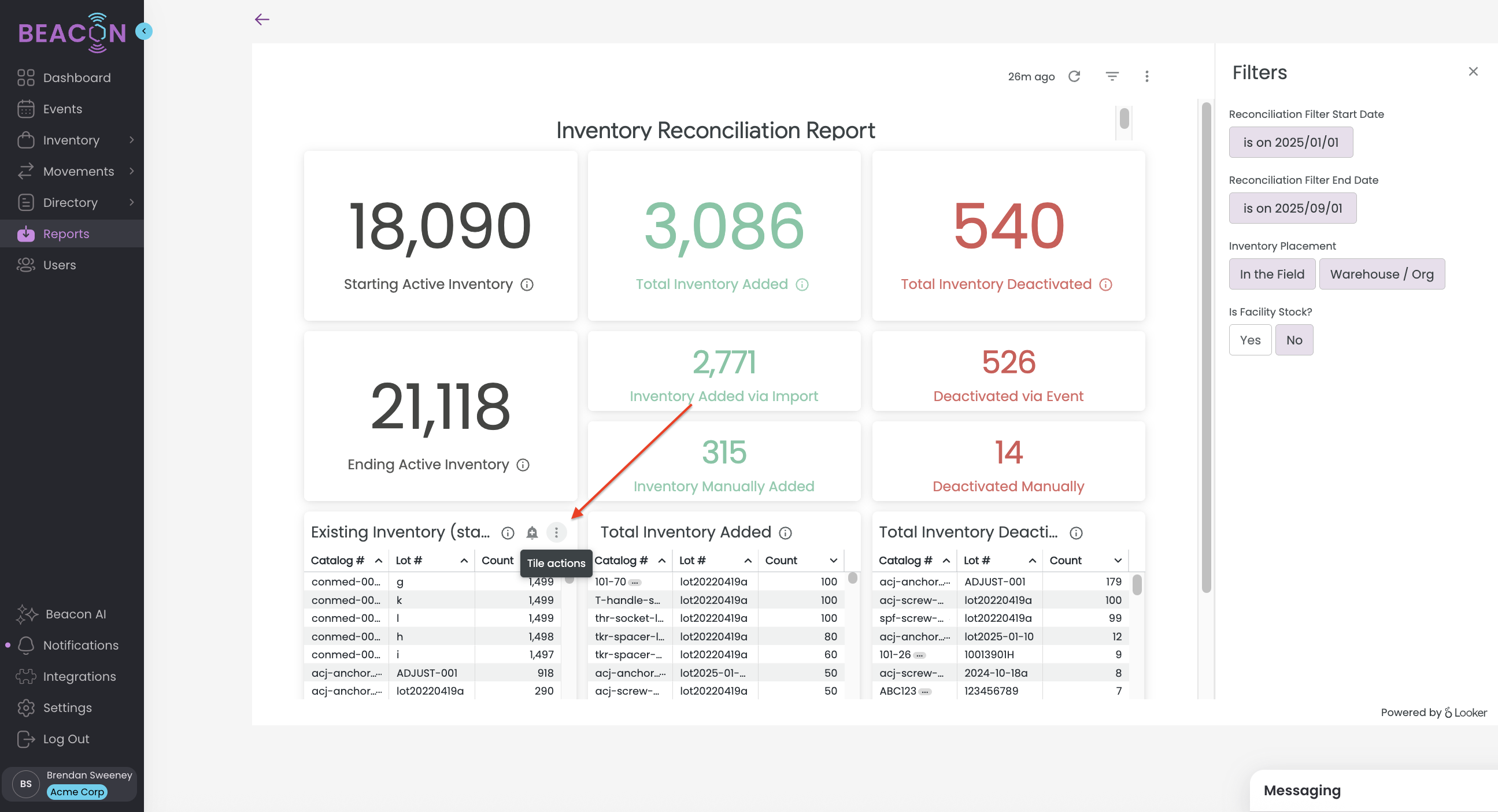
- Select Download Data
- Choose your File Type
- Change your download settings. The most common download for a .CSV or Excel file should use the following settings. It is critical to use these settings to ensure all of the data is able to export.
- In Results, select "With visualization options applied"
- In Data Values, select "Unformatted (no rounding, special characters, etc.)
- In Number of Rows to Include, select "All Results"
- This is very important as your data set may extend farther than Looker is able to display visually in Beacon, but you want to make sure to export all data.
- Click Download
