How can I export a list of my users?
The Users Export presents a detailed table where each row is dedicated to providing detailed information on each user in your organization.
The Users export includes information such as: Email, User Created On Date, Name, Role, Active/Inactive, Street Address, Address Line 2, City, State/Province, Shipping Zip, and Phone.
Filters Available:
- Active/Inactive
- Role
- Is Custodian Only (Yes/No)
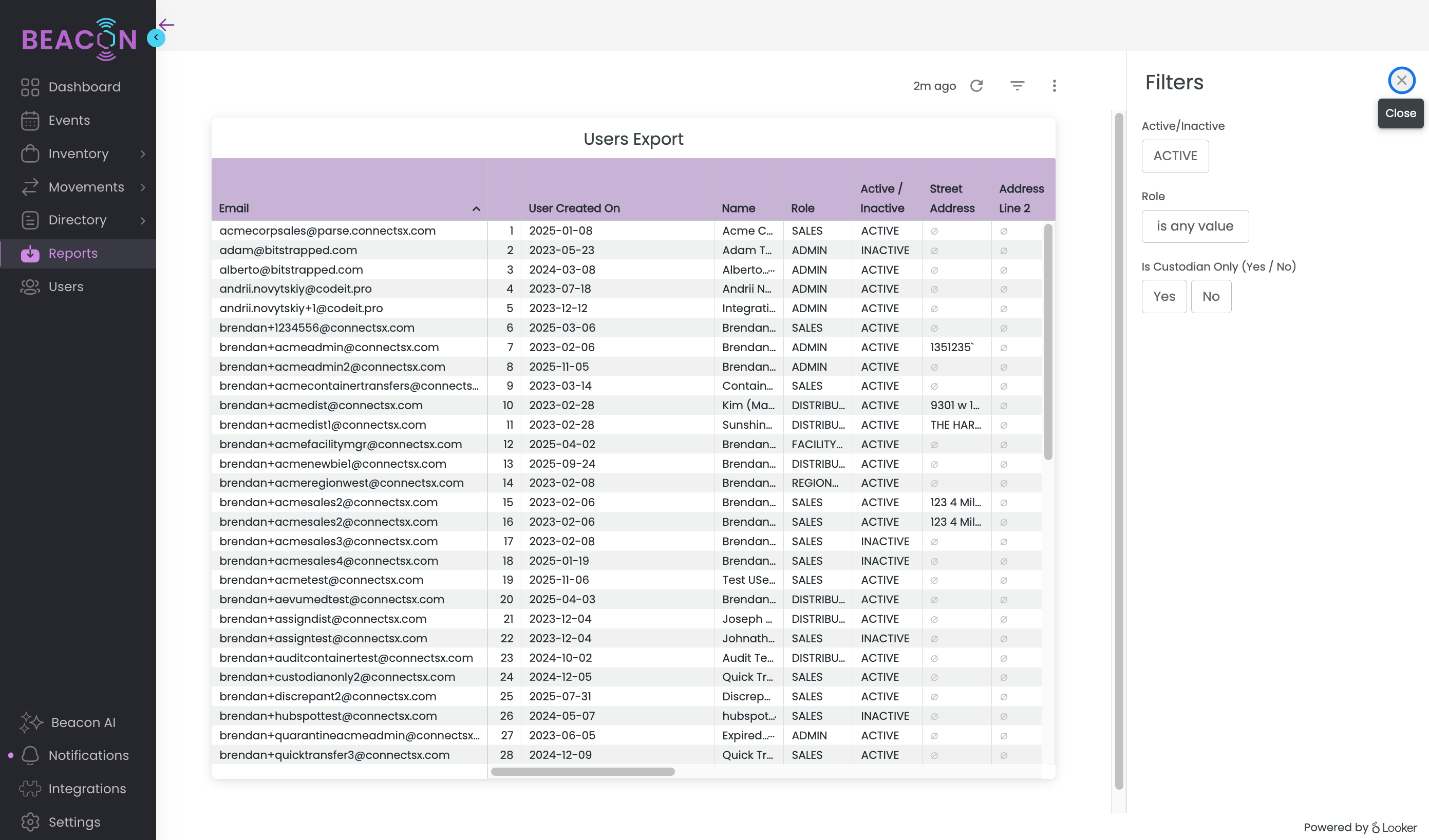
To Export this Report Data:
- Click Refresh on the report table to apply filters
- Click on the vertical ellipse or Kabob menu that appears when you hover over the upper right corner (Tile Actions)
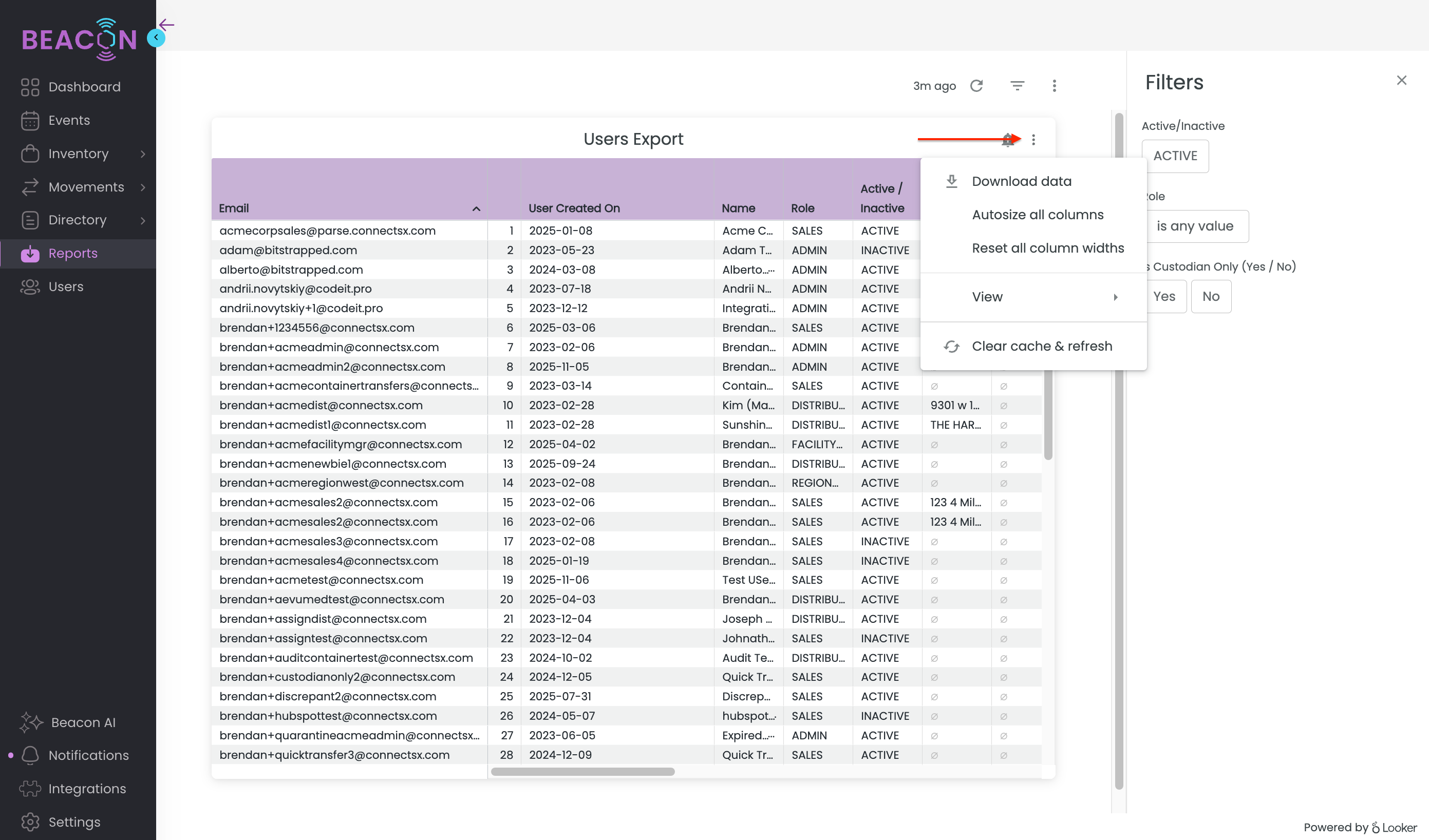
- Select Download Data
- Choose your File Type
- Change your download settings. The most common download for a .CSV or Excel file should use the following settings. It is critical to use these settings to ensure all of the data is able to export.
- In Results, select "With visualization options applied"
- In Data Values, select "Unformatted (no rounding, special characters, etc.)
- In Number of Rows to Include, select "All Results"
- This is very important as your data set may extend farther than Looker is able to display visually in Beacon, but you want to make sure to export all data.
- Click Download
