How can I export all of my product line information?
Your inventory data structures matter, because they influence how your inventory will be managed and used. Product lines are a particular subject that requires strategy and maintenance - how will you categorize your inventory for your users? How is it categorized now?
The Product Line Export presents a detailed table where each row is dedicated to providing detailed information on each product line in your organization.
Information Included:
- Manufacturer
- Product Line
- Description
- Active/Inactive
- Created Date
- Created By
- Last Modified Date
- Modified By
- Modifiers
- Associated Catalogs

To Export This Report:
- Click on the settings wheel menu that appears when you hover over the upper right corner (Explore Actions)
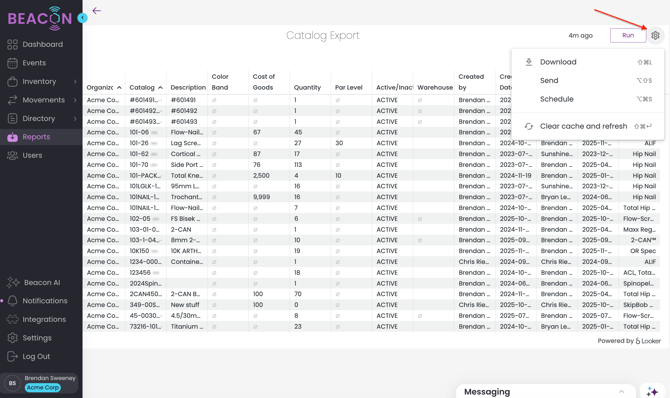
- Select Download Data
- Choose your File Type

- Choose a File Name
- Change your download settings. The most common download for a .CSV or Excel file should use the following settings. It is critical to use these settings to ensure all of the data is able to export.
- In Results, select "With visualization options applied"
- In Data Values, select "Unformatted (no rounding, special characters, etc.)
- In Number of Rows to Include, select "All Results"
- This is very important as your data set may extend farther than Looker is able to display visually in Beacon, but you want to make sure to export all data.

- This is very important as your data set may extend farther than Looker is able to display visually in Beacon, but you want to make sure to export all data.
- Click Download