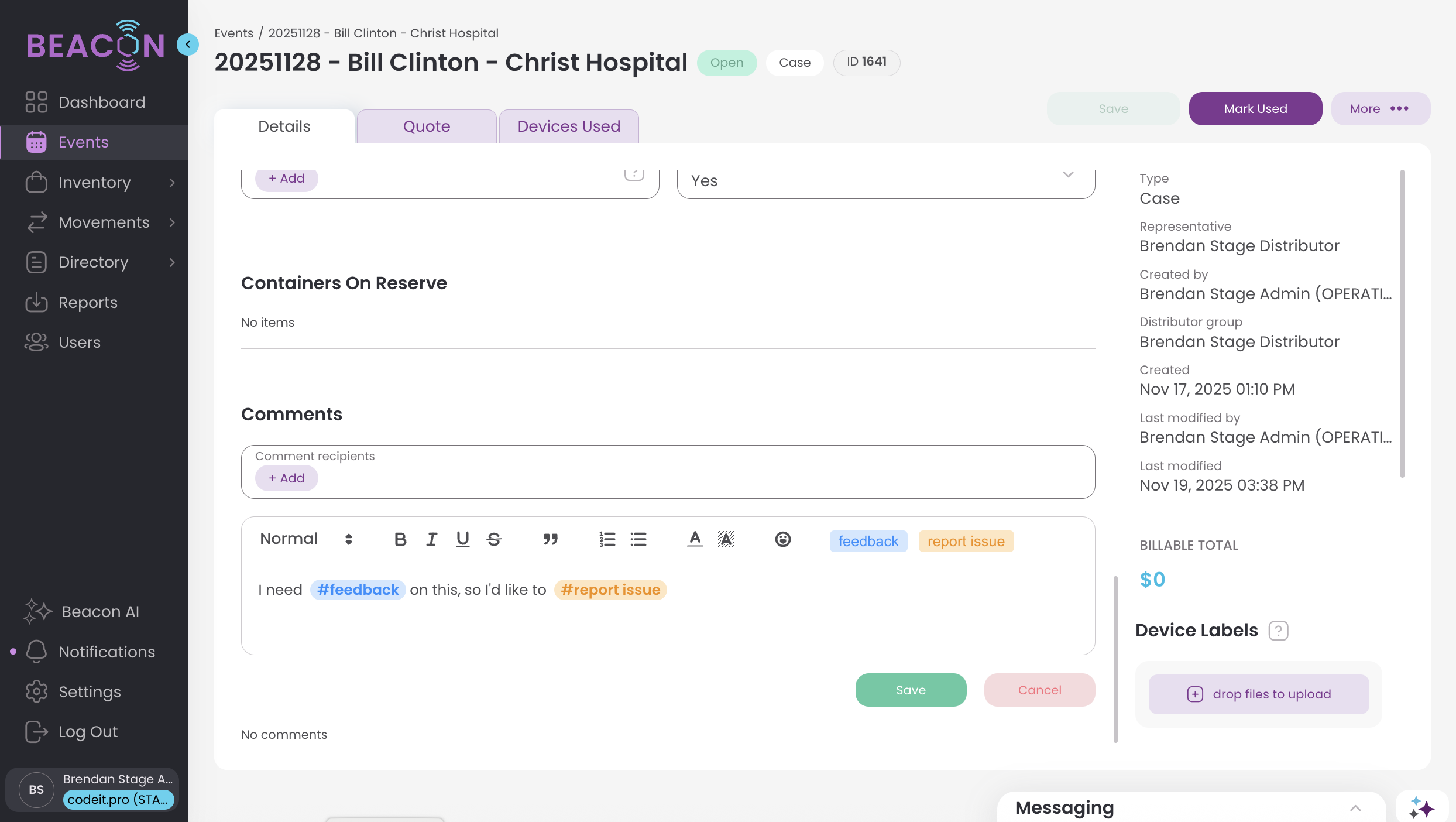How can I leverage comments to communicate with my team?
The comments sections throughout ConnectSx allow you to message your team with enduring updates in-context of the event, request, transfer etc. that the comment applies to.
December 2025 Update: Users may now select certain tags, such as #feedback and #report issue to their comments using the Tag buttons in the comment toolbar. These tags can be used to categorize and reference comments bearing that tag. 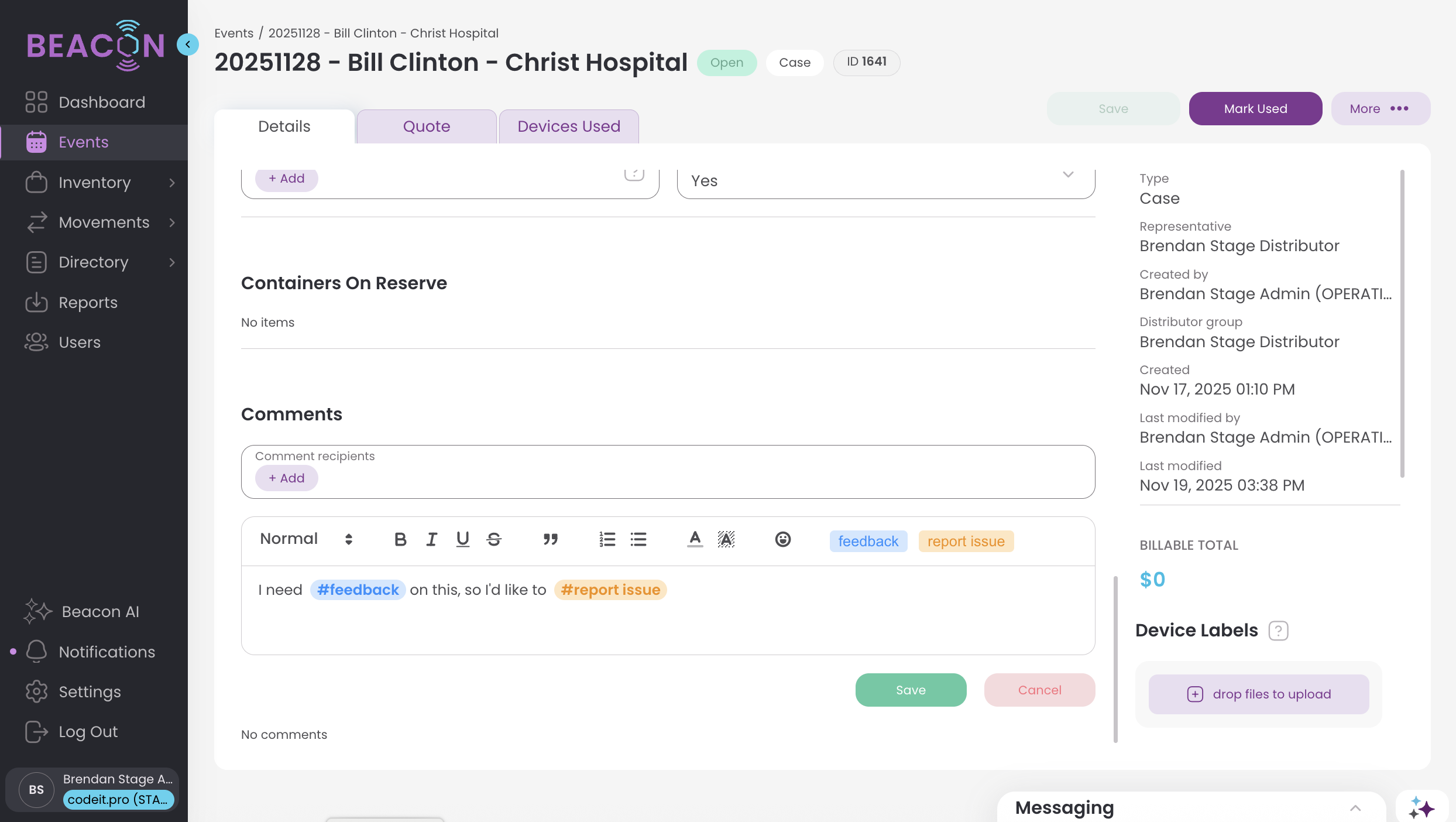
One of the helpful features you’ll find as a constant throughout ConnectSx is the ability to leave comments.
Why are ConnectSx comments so great?
Get Notified about a Comment on an Event/Add Notification Recipients (Be a ‘Watcher’)
Use @Mentions in your Comments
Using the Messaging Widget to watch Event Comments
Why are ConnectSx comments so great?
It can be hard to manage communications about a case when they're spread across phone, email, text, intsant messenger, etc.
Why not comment on Events, Transfers, Requests, Devices, etc. to communicate with your team, within the context that you're messaging about. These communications can be directed to a specific person, users will receive notifications when someone is messaging them, they can even be a watcher on a case to get updates on any comments; the best part is that these comments are saved as an enduring record of these case communications for future reference.
This article helps to understand some of the ways you can leverage comments for your business.
Leave a Comment
Leave comments on a page to record important information, status updates, or communicate with your team mates in-context of the situation you’re referencing (i.e. a case, transfer, request, etc.).
-
Locate the page you’d like to leave a comment on
-
Scroll down to the comment section
-
Click “Leave Comment”
-
Type out your comment
-
Click “Save”

Get Notified about a Comment on an Event/Add Notification Recipients
You may add users from your organization to the list of users who will receive notifications every time a comment is left on a given Event, essentially making them a ‘Watcher’ on that Event. To do this:
-
Navigate to the Event you’d like to leave a comment on
-
Scroll down to the comment section
-
In the area labeled “Comment Recipients” use the drop down menu to select users from your organization

-
Each of these users will receive a notification any time a comment is added to this page.
Use @Mentions in your Comments
You may use @mentions to automatically notify a particular person in your organization and draw their attention to your specific comment. To utilize this feature, check it out here.
Use Tags in your Comments
In the toolbar you can click on the Tag buttons, such as #feedback or #report issue to categorize your comments for easy reference and use.