How can I pull a report of all of the inventory items in my catalog?
One key to a tidy inventory ecosystem is regular maintenance of your inventory catalog. Remove out of date SKUs, update inaccurate information, fix mistakes. So you'll need a good way of analyzing your catalog information.
The Catalog Item Export presents a detailed table where each row is dedicated to providing detailed information on each catalog item in your organization.
The Catalog Export Report Includes:
- Organization
- Catalog #
- Description
- Color Band
- Cost of Goods
- Quantity
- Par Level
- Active/Inactive
- Warehouse Location
- Created by
- Created Date
- Modified by
- Modified Date
- Product Lines
To Export This Report:
- Click on the settings wheel menu that appears when you hover over the upper right corner (Explore Actions)
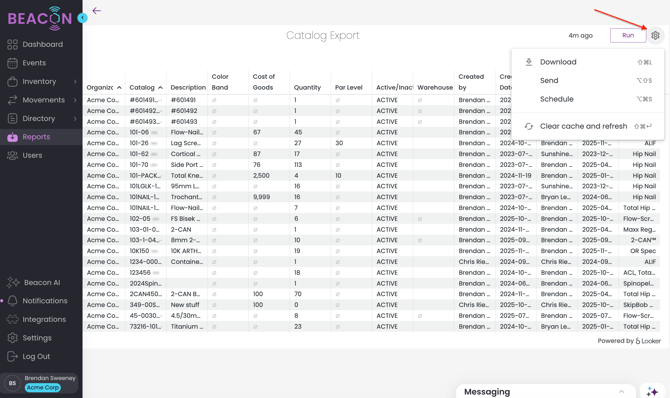
- Select Download Data
- Choose your File Type

- Choose a File Name
- Change your download settings. The most common download for a .CSV or Excel file should use the following settings. It is critical to use these settings to ensure all of the data is able to export.
- In Results, select "With visualization options applied"
- In Data Values, select "Unformatted (no rounding, special characters, etc.)
- In Number of Rows to Include, select "All Results"
- This is very important as your data set may extend farther than Looker is able to display visually in Beacon, but you want to make sure to export all data.
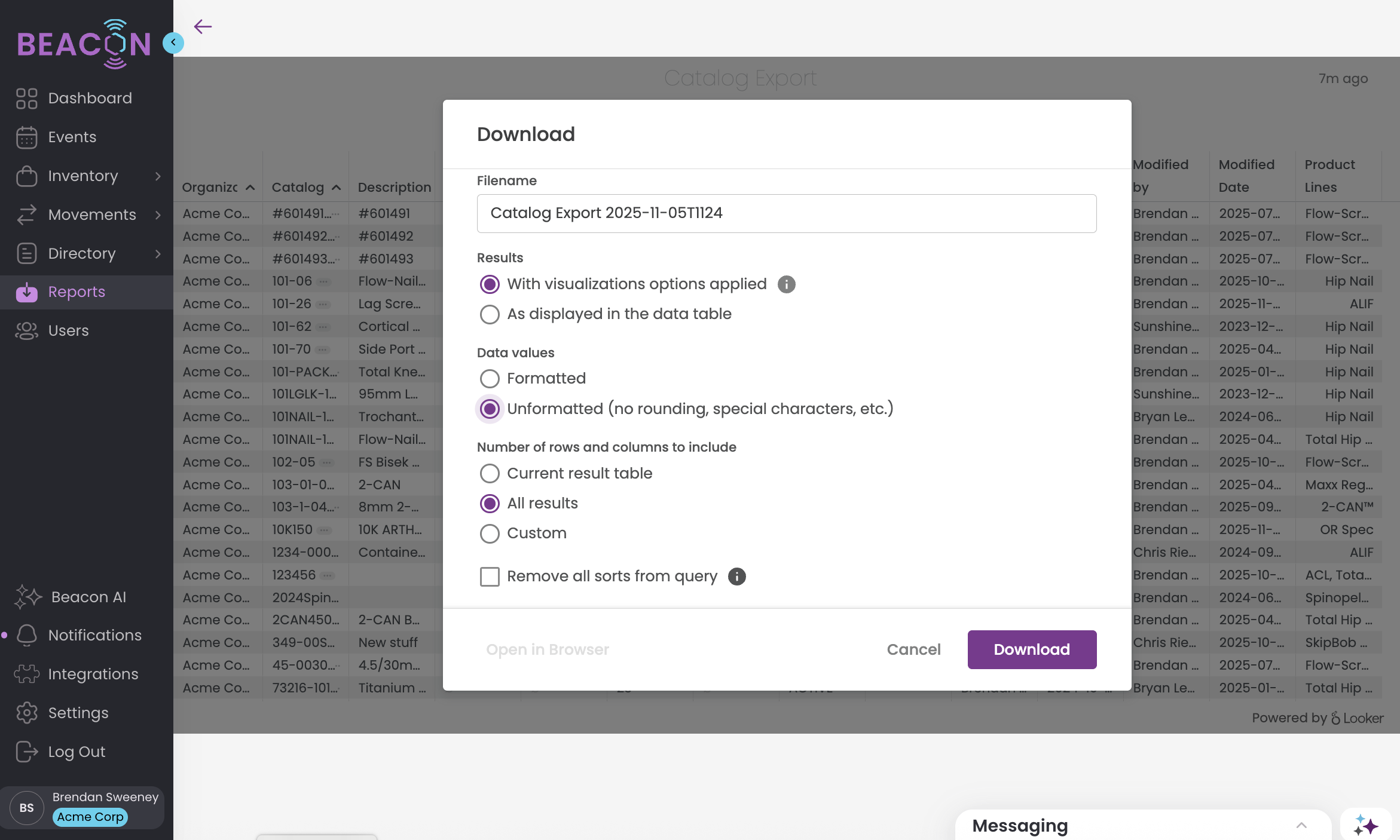
- This is very important as your data set may extend farther than Looker is able to display visually in Beacon, but you want to make sure to export all data.
- Click Download