How can I report on transfers in ConnectSx?
Use the Transfers Report
Have you ever needed to go back and trace the path of an inventory item from transfer to transfer to understand what has happened to it? Do you ever need to create a pivot table of how many transfers happened on a particular date? ConnectSx has a report for that.
-
Navigate to the Reports section of the Console
-
Expand the Movement Section and Click on the Transfers Report
-
Select your date range
-
Select specific senders or check “Select All”
-
Select specific catalog numbers or check “Select All”
-
Select specific recipients or check “Select all”
-
Then click the refresh button at the top of the report
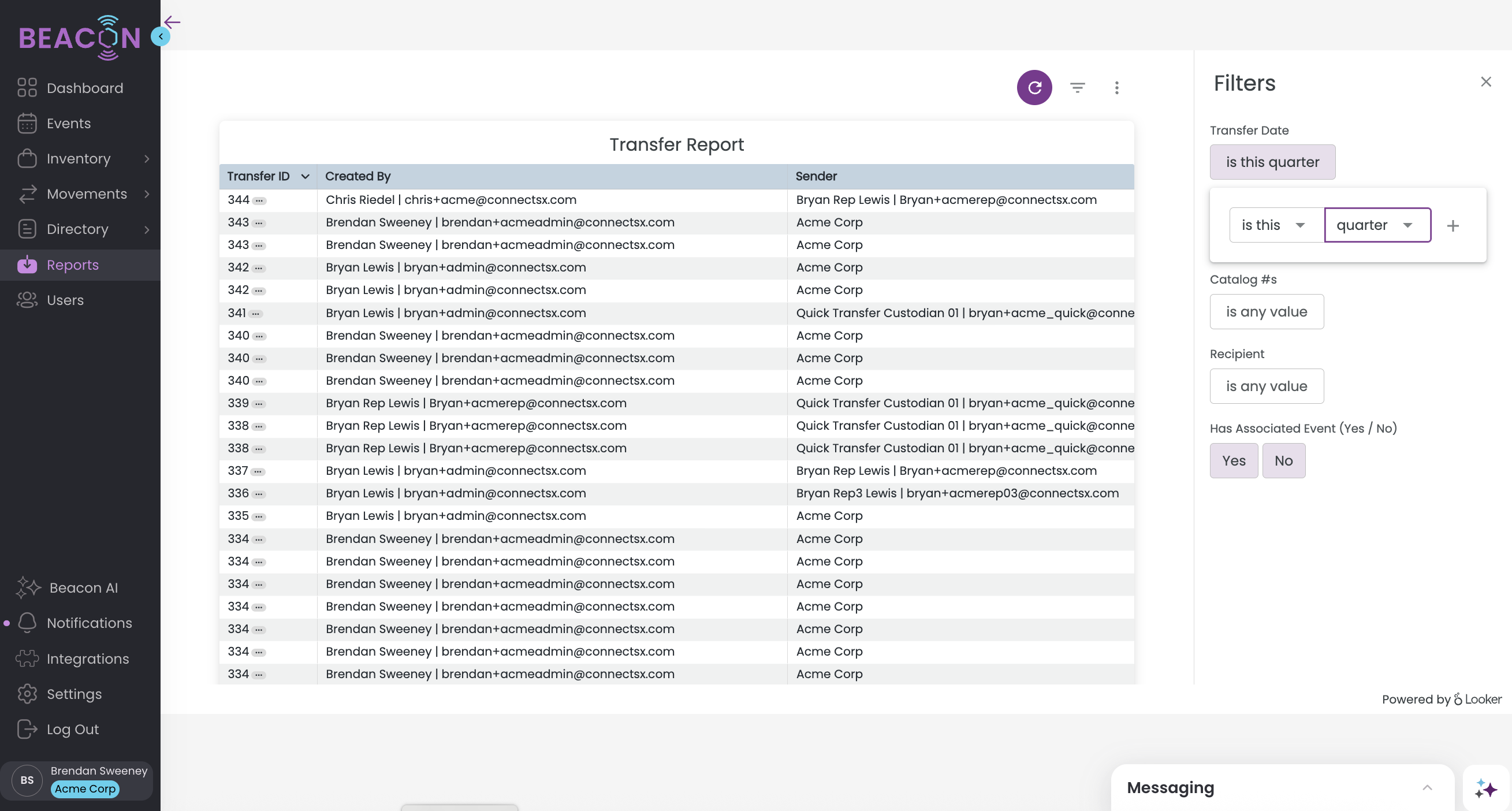
-
When the job completes, click on the vertical ellipse button on the top of the individual report table (Not the whole page)
- Select Download from the menu options
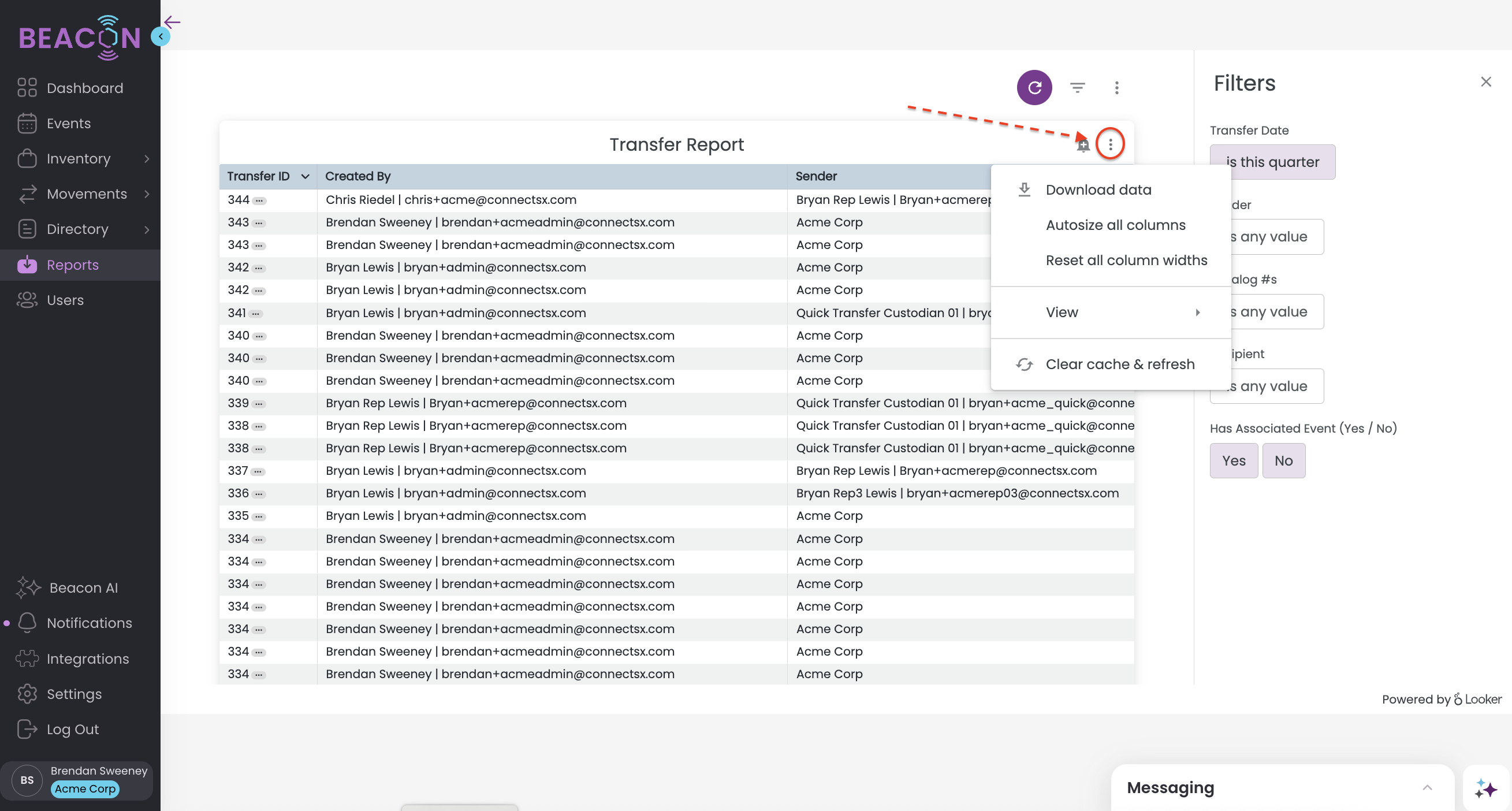
Your Transfer report will list each transfer line by line and include:
- Transfer ID
- Created by (user)
- Sender (User the transferred inventory began with)
- Recipient (User the transferred inventory ended with)
-
Transfer Date
- Catalog #
- Lot #
- UDI
- Serial #
- Tracking #
- Carrier
- Accepted On Date
- Accepted by (user)
- Quantity Sent