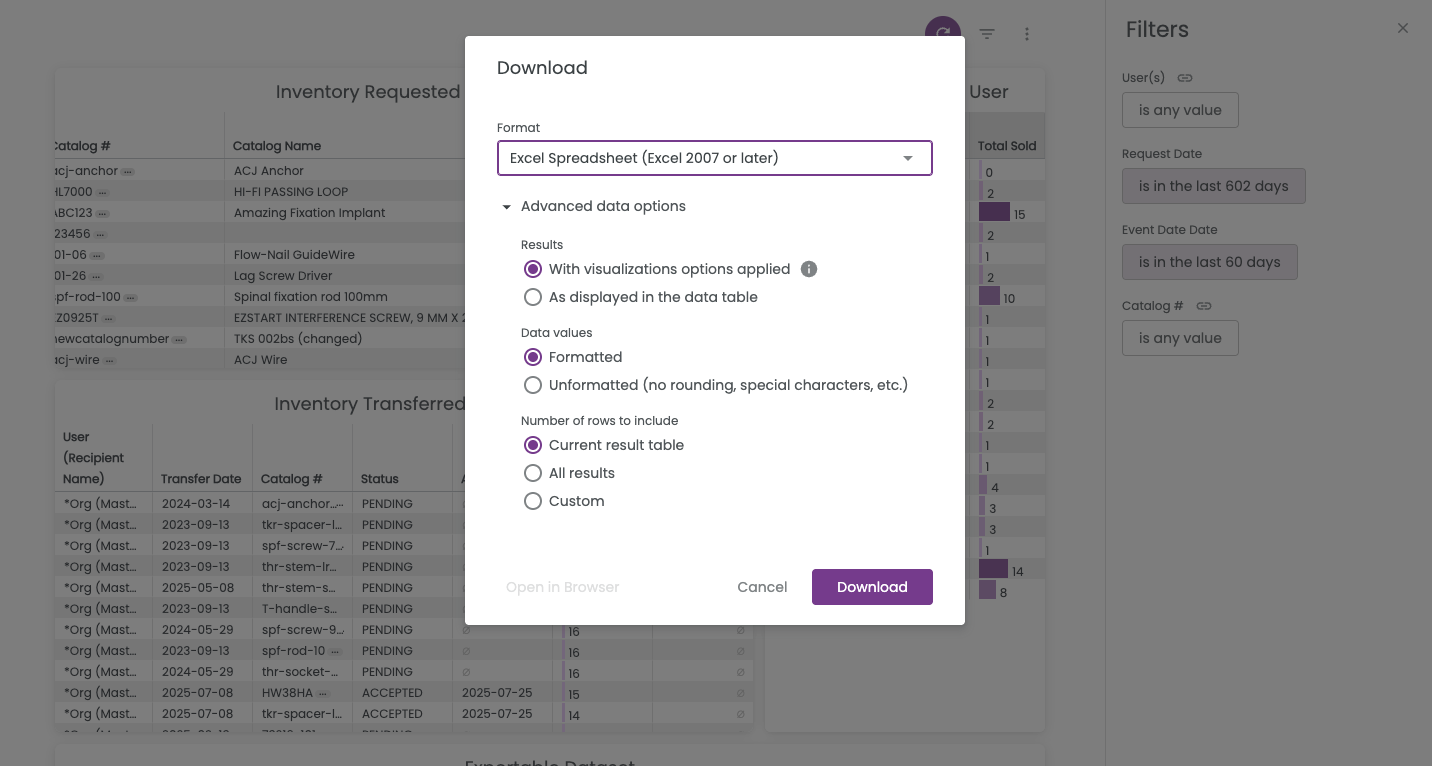How can I see all inventory activity related to a user?
While reporting exists for requests, transfers, and events you may have occasion to review all of this information together, to get a picture of all of the inventory-related activity for a particular user.
The Requests, Transfers & Sales by User report provides a comprehensive view of user activity across requests, transfers, and sales operations. This report displays detailed information about user interactions with inventory management, transfer operations, and sales activities, helping you analyze user behavior and operational patterns across your organization.
Available Filters:
- User(s)
- Request Date
- Event Date
- Catalog #
Reports Included in Dashboard:
- Inventory Requested by User: User, Request Date, Catalog #, Catalog Name, Implants only?, Instruments Only?, Quantity Requested
- Inventory Transferred to User: User (Recipient Name), Transfer Date, Catalog #, Status, Accepted On, Quantity Sent, Event
- Inventory Sales by User: User (Sales Rep), Catalog #, Total Sold
- Exportable Data Set: User (Requestor), Catalog #, Catalog Name, Modifier, Total Quantity Requested, Total Quantity Transferred, Transfer Status, Total Sold
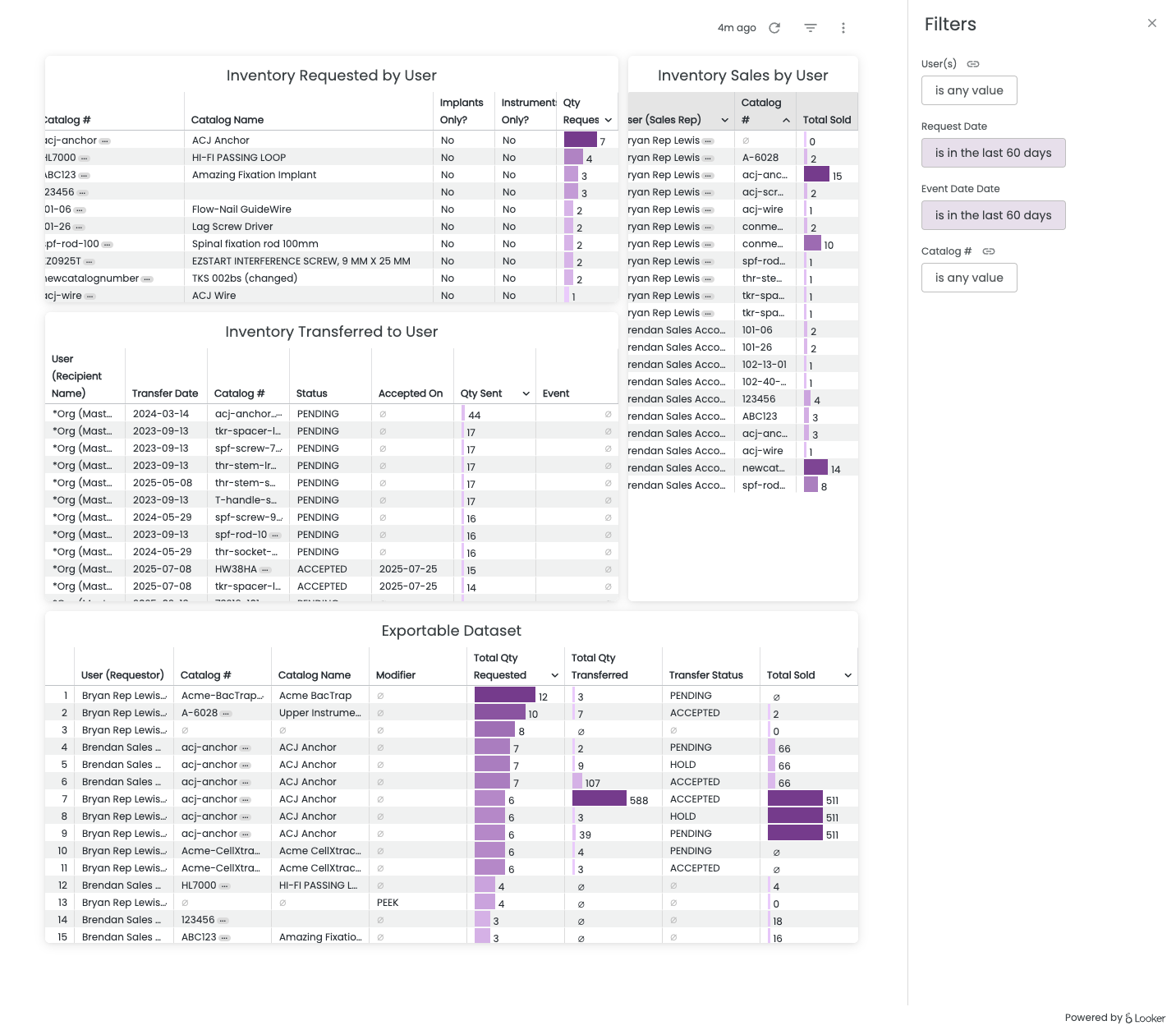
To Export this report data:
- Click Refresh at the top of the page to apply filters
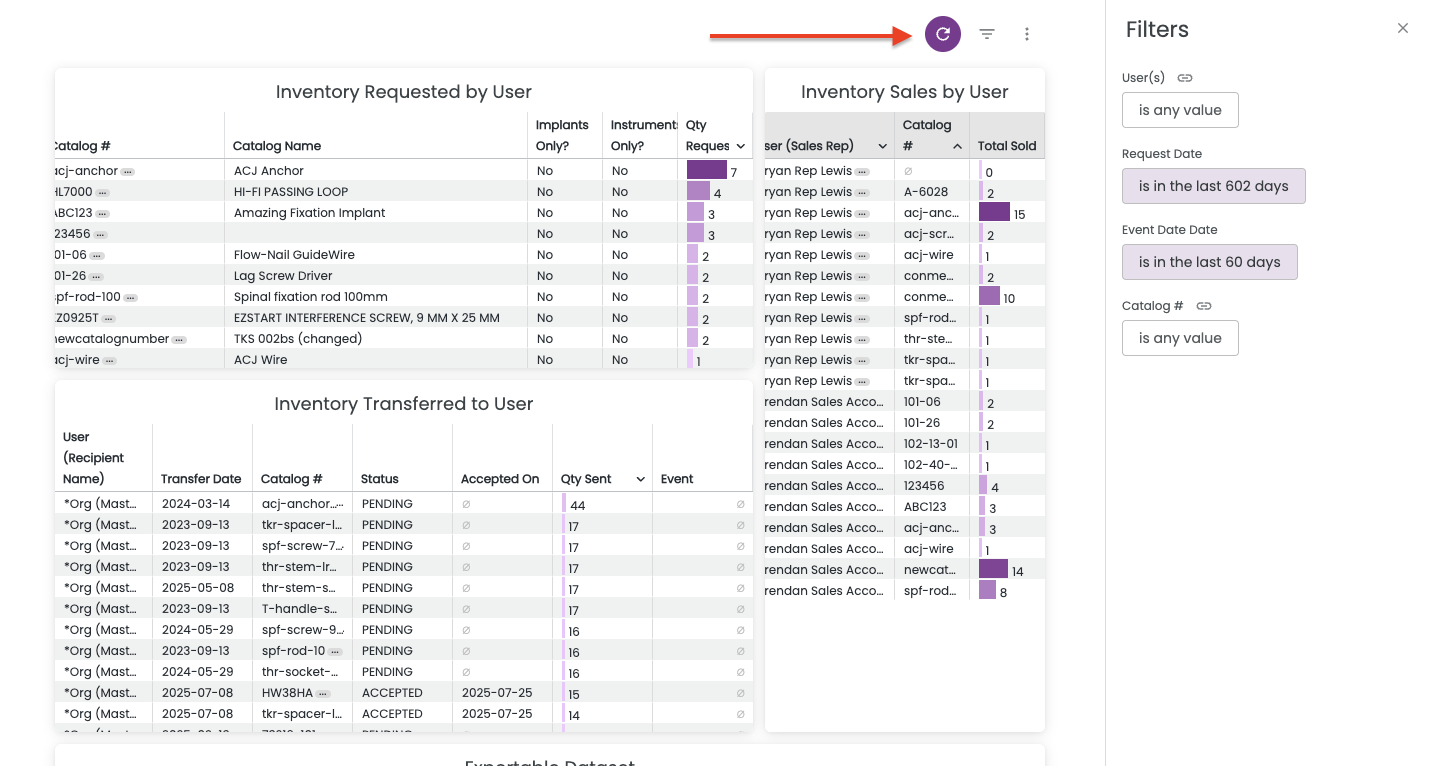
- Click on the vertical ellipse or Kabob menu that appears when you hover over the upper right corner of the table you want to export (Tile Actions)
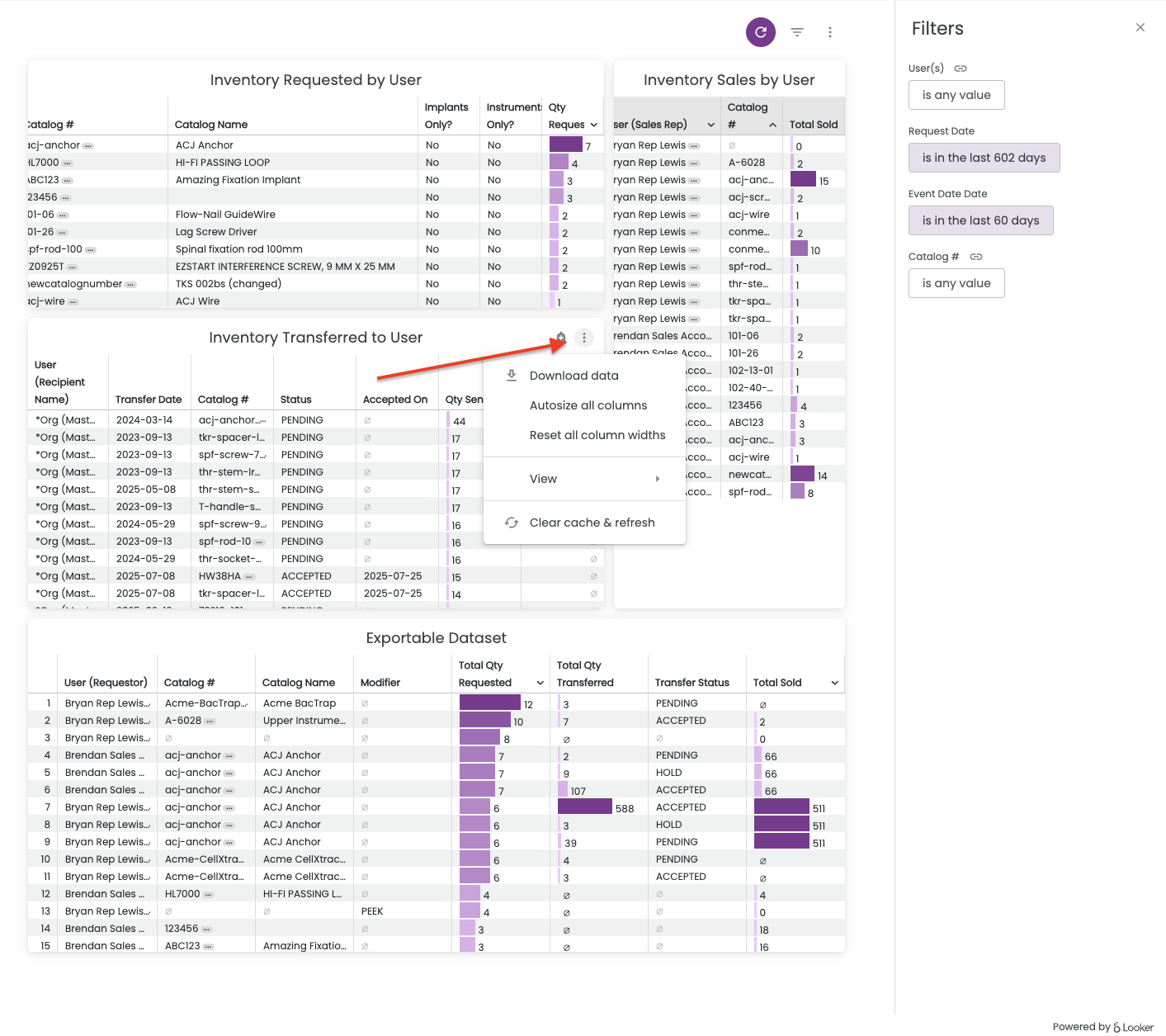
- Select Download Data
- Choose your File Type
- Change your download settings. The most common download for a .CSV or Excel file should use the following settings. It is critical to use these settings to ensure all of the data is able to export.
- In Results, select "With visualization options applied"
- In Data Values, select "Unformatted (no rounding, special characters, etc.)
- In Number of Rows to Include, select "All Results"
- This is very important as your data set may extend farther than Looker is able to display visually in Beacon, but you want to make sure to export all data.
- Click Download