How can I track my weighted average costs of my inventory in Beacon?
As you create and receive your inventory over time you will likely have a range of costs associated with that inventory. While Beacon is not an ERP with advanced MRP functions, we can still help you understand the total cost valuation of your inventory and your weighted average unit cost.
The Weighted Average Cost Report provides a view of your inventory valuation. This report presents a concise table that focuses on the weighted average cost of goods, organized by catalog item.
Available Filters:
- Manufacturer
- Custodian
- Inventory Type
- Product Line
- Catalog #
- Lot #
- Expiration Date
- Is Active? (Yes/No)
- Is Kitted? (Kitted/Loose)
- Created Date
- Location Name
- Facility
- Event Inventory Status
The Report
The Weighted Average Cost Report will provide you with catalog #, Count of inventory, total cost of goods, and the weighted average cost (WAC).
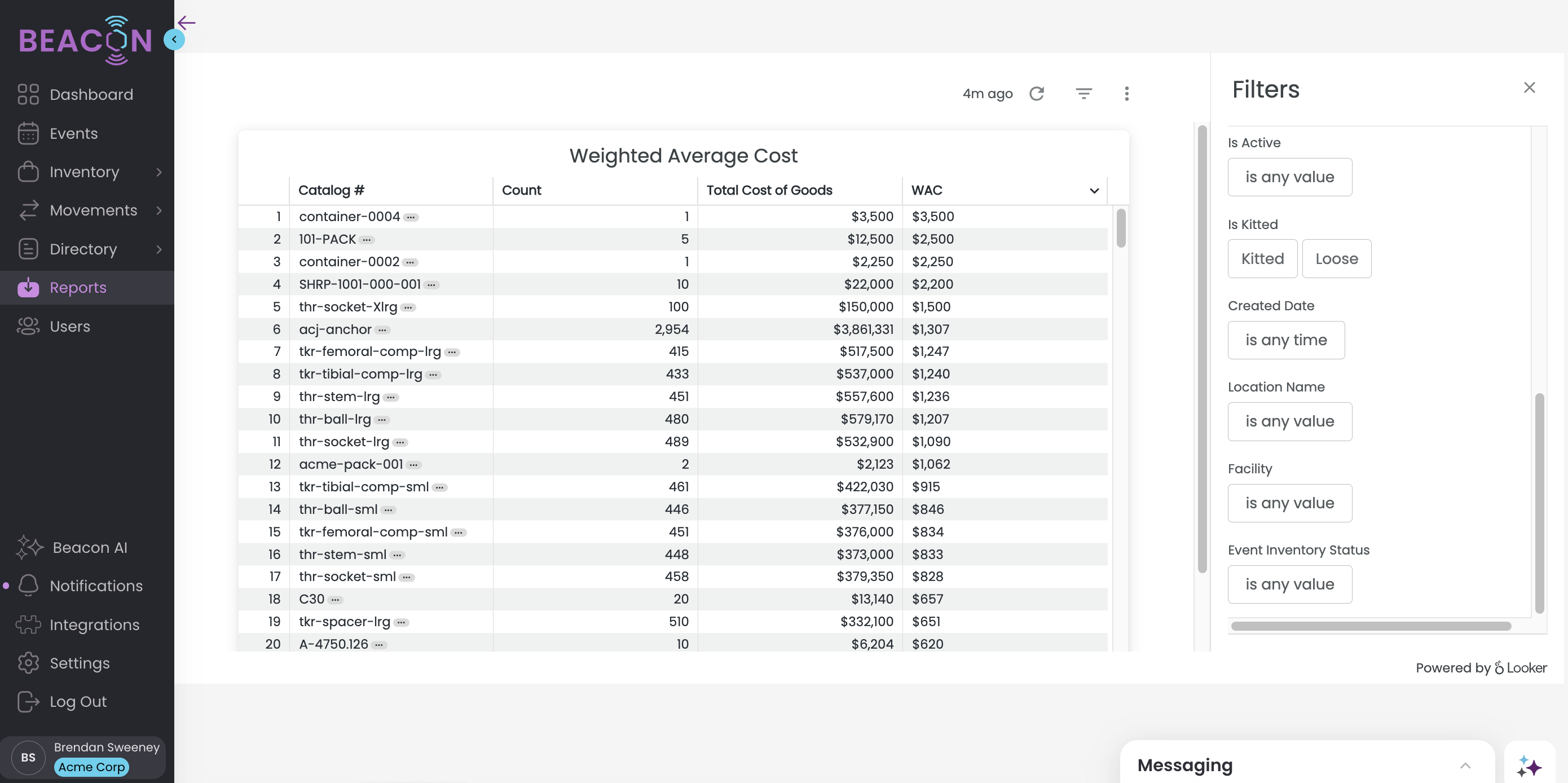
To Export this data:
- Click Refresh on the report table to apply filters

- Click on the vertical ellipse or Kabob menu that appears when you hover over the upper right corner (Tile Actions)

- Select Download Data
- Choose your File Type
- Change your download settings. The most common download for a .CSV or Excel file should use the following settings. It is critical to use these settings to ensure all of the data is able to export.
- In Results, select "With visualization options applied"
- In Data Values, select "Unformatted (no rounding, special characters, etc.)
- In Number of Rows to Include, select "All Results"
- This is very important as your data set may extend farther than Looker is able to display visually in Beacon, but you want to make sure to export all data.
- Click Download
