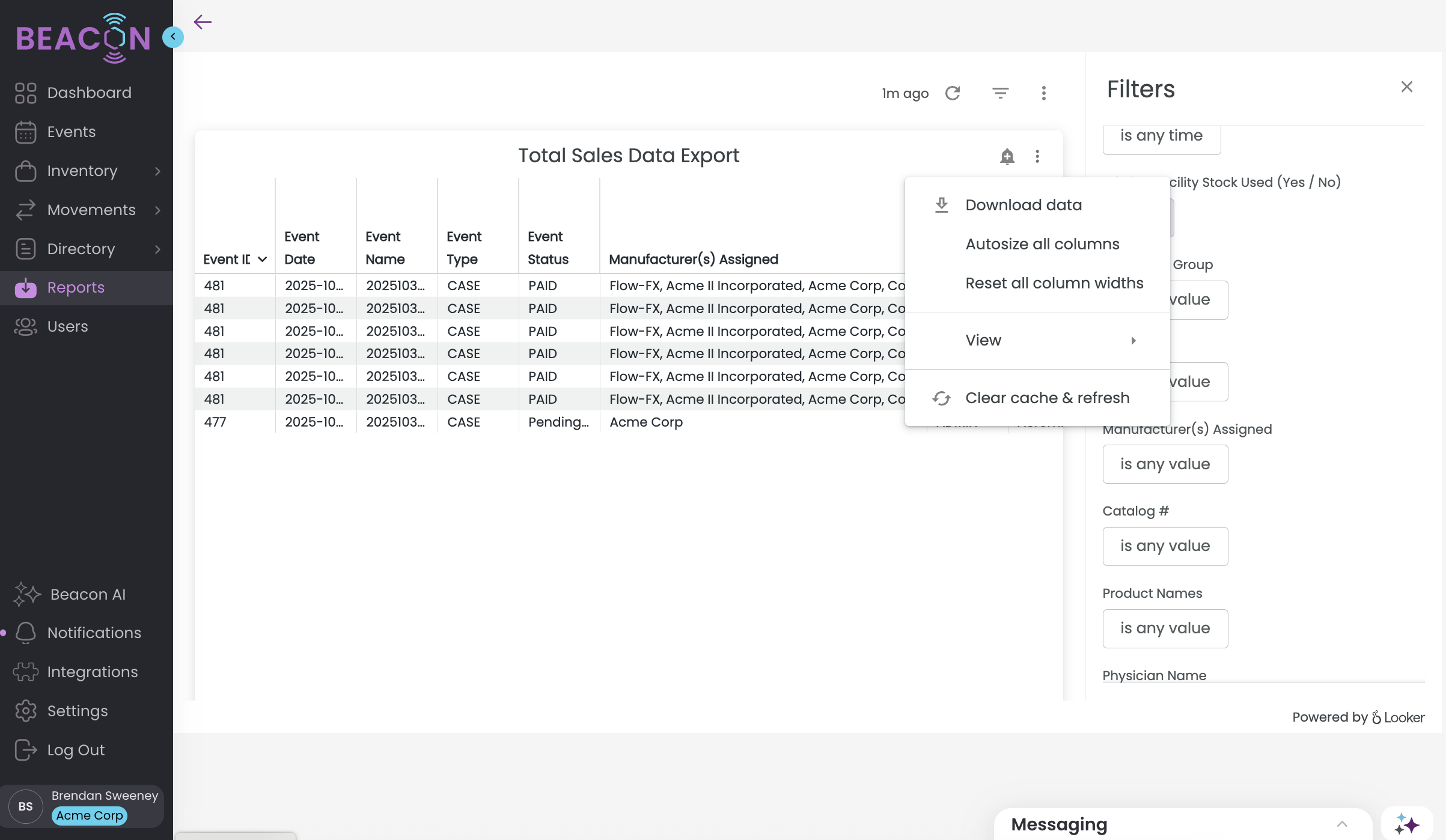How can I track sales by rep or distributor?
Use the Sales Data Export
Look up Cases by Associated User
Check the User’s Sales Targets
Run sales reports by User or Distributor Group
Look up Cases by Associated User
The first tool you can use to quickly access sales information is the filters on the Events page. Using these filters you may narrow down the event listing by user to view their past and upcoming Events and view their sales.
-
Navigate to the Events page
-
Click on the Filters button to the right of the search bar
-
In the “Assigned to” field, select the user from the drop down list
-
Click “Apply”
-
The results will filter to the Events assigned to that user where you can drill down into each Case and its associated sales.

Check the User’s Sales Targets
Another way to get sales numbers by user, but from a high level, is to check that User’s sales targets.
-
Navigate to the Users screen
-
Click on a User to open the detail screen
-
Scroll down and expand the “Sales Targets & Performance” section
-
If sales targets have not yet been set for this user, learn more about doing that here.
-
You will see the User’s sales displayed quarter alongside their target for that Quarter.

Run Sales Reports by User
You may also pull sales reports by user to extract and analyze your sales data.
-
Navigate to the Reports Page in the Console
-
Expand the Events Section
-
Then click on the "Sales Data Export" report
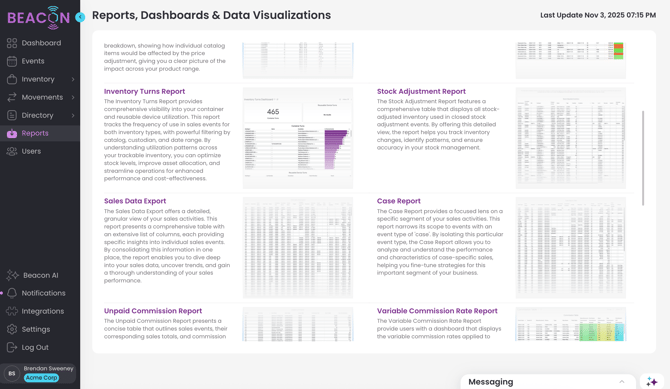
-
Then select the User(s) or Distributor Group that you would like to run the report for using the check boxes in the dropdown menu.
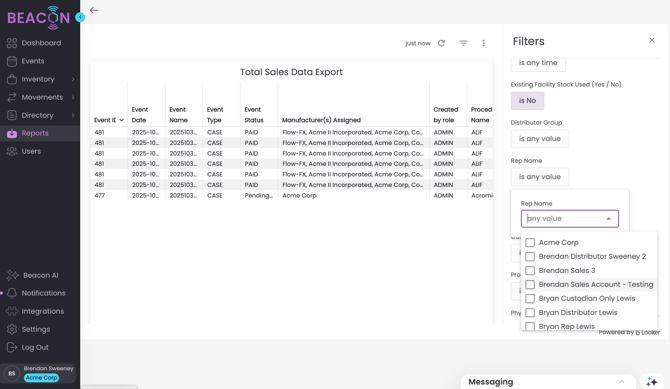
- Click the purple refresh button to apply your filters.
-
Review the data displayed on the screen or download it for further analysis.