How do I change the color theme of my app?
Last Updated: June 2024
There are different color themes you can employ when using ConnectSx products. For instance, you can enable the iOS dark mode to view the new dark theme, providing a black background and high contrast design elements that may be easier on the eyes than the standard bright white display.
How to change Color Themes in the console
-
Fist Log into the Console
-
Navigate to the settings section of the Console

-
Select the Color Theme you’d like from the dropdown menu. Choose from:
-
Light
-
Dark
-
Dark Blue

-
-
The screen will update to your new color theme (See examples of Dark and Dark Blue below
Dark Blue:

Dark:

How to change Color Themes in Beacon Mobile
To enable Dark Mode on your Phone:
-
Open “Settings” on your iPhone
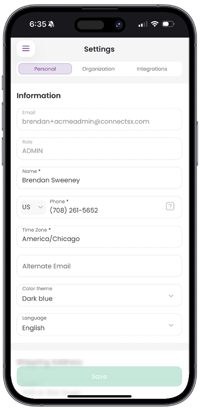
2. Scroll down to select “Display & Brightness”
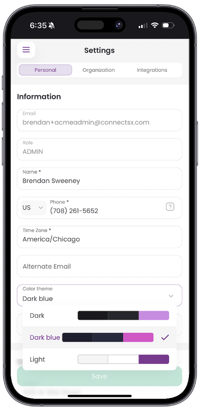
3. Select the option you would like to use:
"Light"

“Dark”
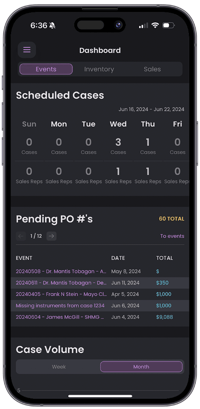
"Dark Blue"
