How do I create a Facility (hospital, ASC, customer, etc.)?
Update: We've added the ability to add an account number to each facility in the information section.
A Facility, in Beacon, is the term we use for Healthcare Facilities such as hospitals, ASCs, or medical centers. You may create a Facility or Hospital in the Directory.
-
To create a Directory record, navigate to the Facilities page under the Directory navigation and click the “New” button in the upper right corner.
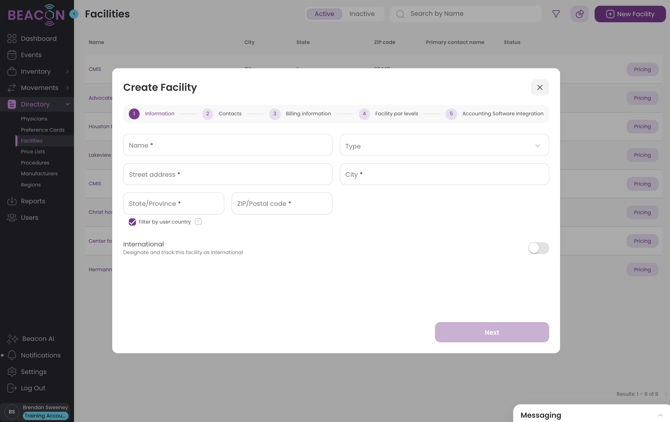
- Fill in the Name and relevant contact information for the Facility. After you have entered the information for a section, click the "Next" button to proceed to the next section.
- If you have an account number for a facility related to your accounting system, enter that here. This will appear in the "Billed To" section of the Sales Order for cases at this Facility.
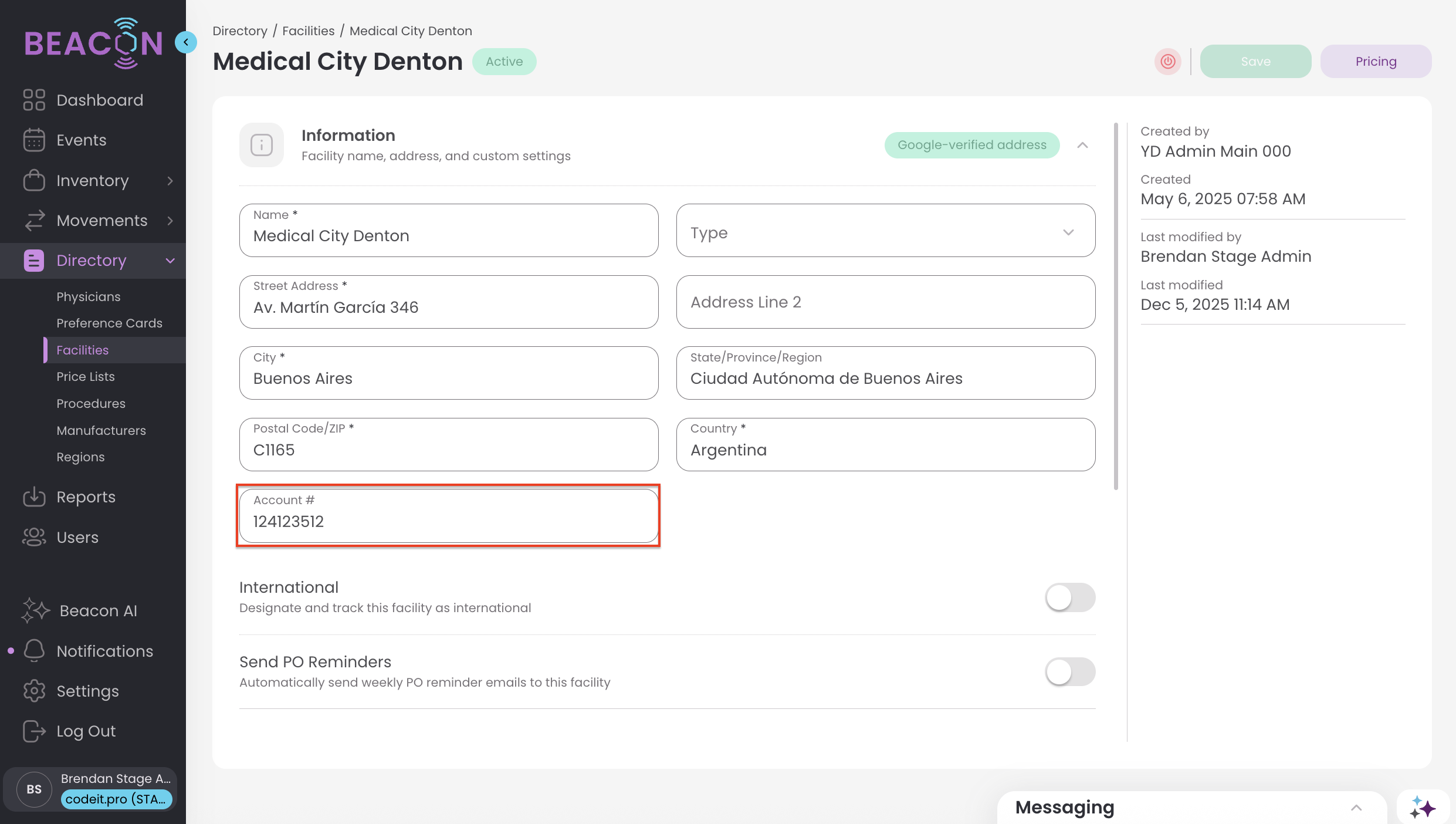
- Enter the primary contact information, who you should contact if there is an issue at the facility requiring attention. You may designate if this contact should be the default for sales orders or invoices, but you may apply this to other users as well.
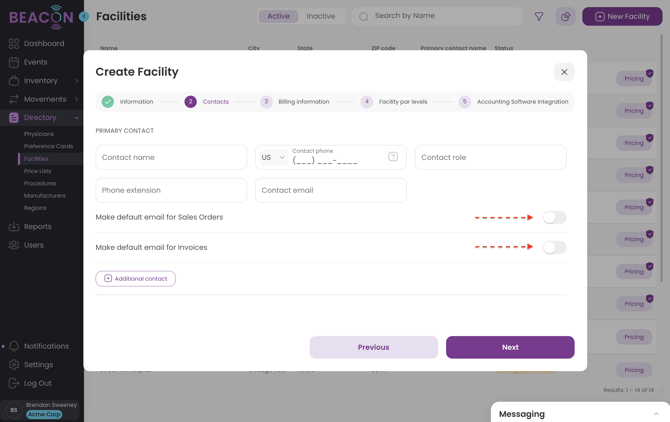
- All contacts added will be able to be selected in dropdown menus when sending sales orders and invoices.
- The Billing contact will be the default primary contact used for sending sales orders or invoices, but you may designate the appropriate contact as well if you prefer to use a different contact, just flip the toggle next to that option for that contact.

- After entering the billing contact information in the Billing Information section, determine if you would like to turn on certain billing settings such as:
- Allowing the use of Alternate Catalog #s at this facility
- Turn on Credit Hold for this facility
- The contract completion date for this facility
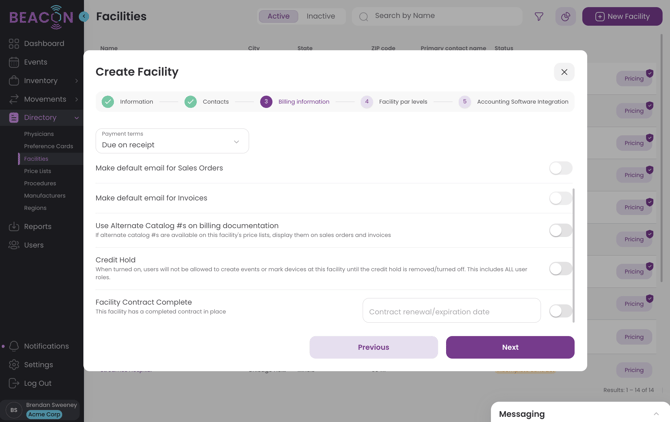
- When done with contact information and billing settings, click next.
- Feel free to add Facility Par Levels at this time, thought they can also be created later. Click on the "+" button to add a new par level for an item at this facility.
- To enter a par level:
- Select the manufacturer of the item
- Select the catalog # of the item
- Enter the Par Level Quantity, you will receive a notification when inventory of this item at this location falls below the par level quantity
- Enter the location to associate with this Facility Par Level. Par Levels for facilities function by counting how many devices have a certain assigned location that you designate here. So when inventory is assigned that location, it is considered to count towards these par levels. If you use this feature, it will be important to update locations on inventory as it is transferred.
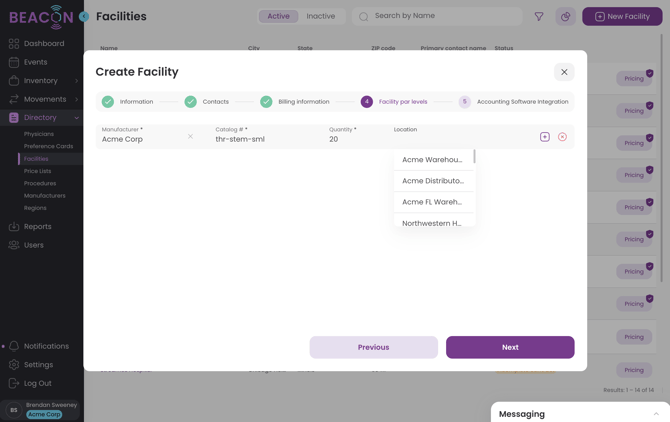
- Click "Next"
- Enter the customer Id for this Facility if you use the Quickbooks or Xero integration.
-
Then click "Create"
-
Just be sure to remember to assign your new record to your users, if necessary.
- After the Facility has been created, review the details in the Facility detail screen. You may also add contract pricing for this facility.