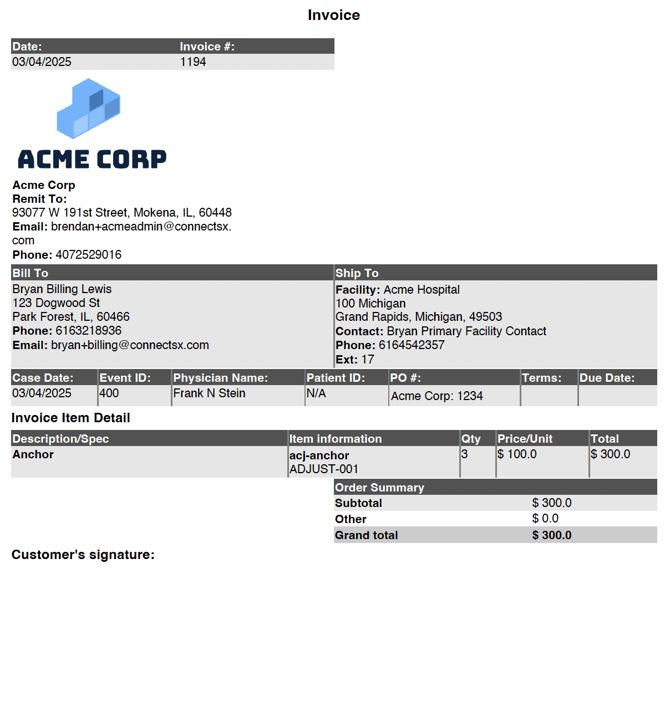How do I get my invoice?
After your case has been submitted for billing and you've entered the PO #, your case will be given a "Pending Payment" status and the invoice will be available for download.
December 2025 Update: We've streamlined the way you select your invoice options with a new modal!
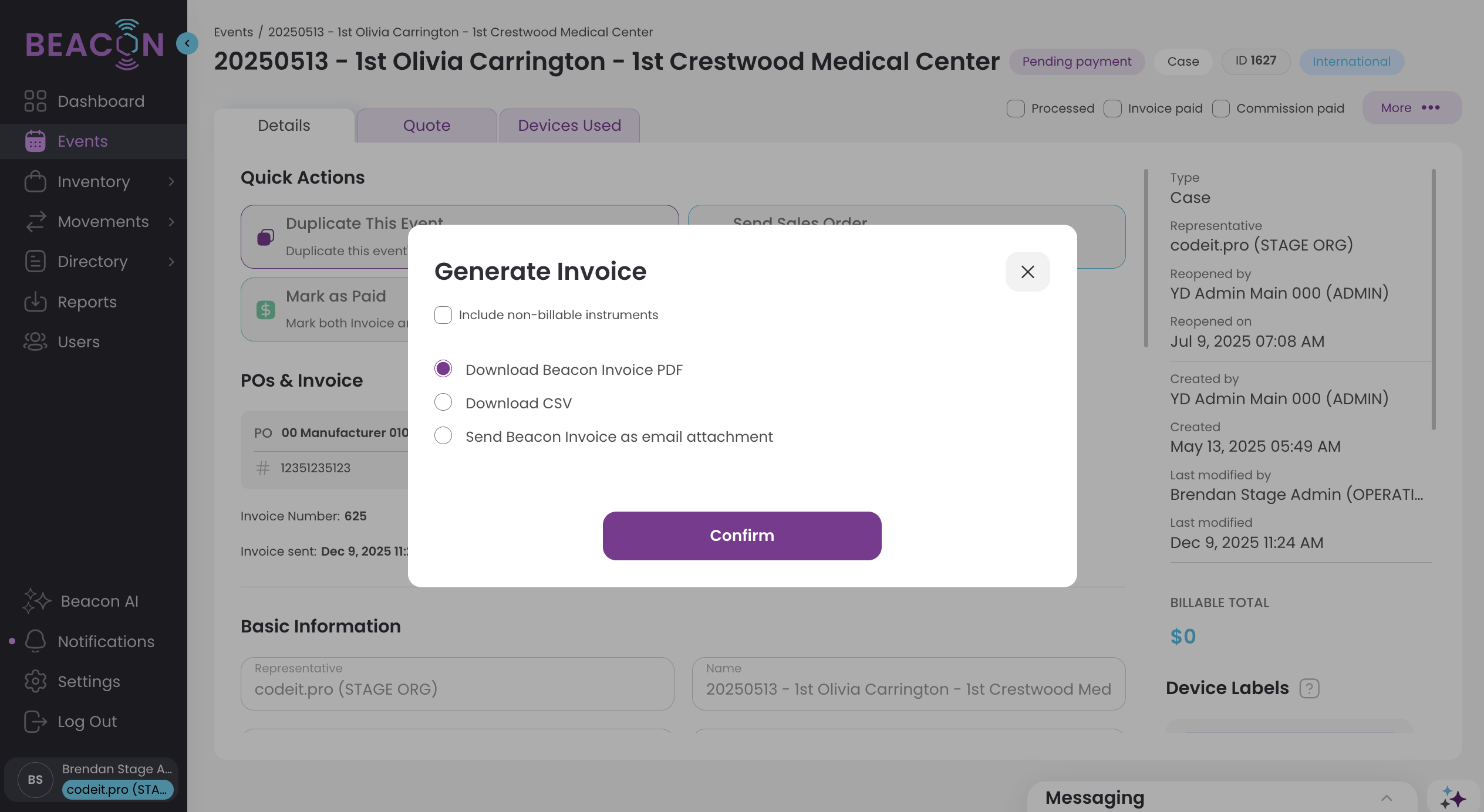
Generate the Invoice
Once the case has been completed (by entering the PO number), the Console user can generate the invoice on the Event Detail Screen. The invoice can be downloaded as a PDF and shared to external partners via email.
- Navigate to the Event Detail screen for a case by clicking on the Event Name of that case in the Event List view as an Admin.
- Click on the "More" menu in the upper right corner and select the Invoice option.
- Select from the available options:
- Download PDF
- Download CSV
- Send as Email Attachment
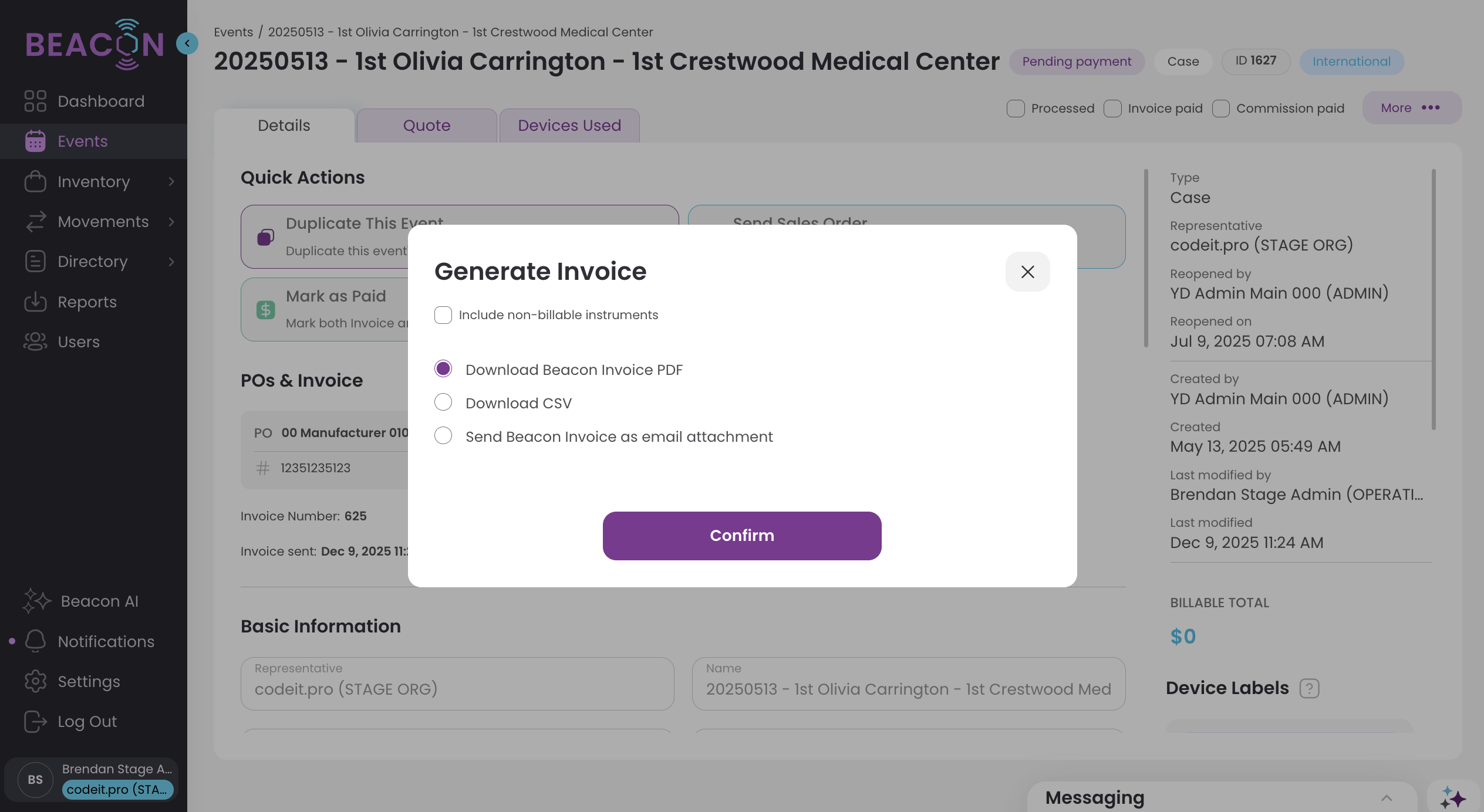
Download the Invoice as a .PDF
- Click on the "More" menu in the Event Detail Screen for that case as an Admin and select the option for Invoices.
- In the modal select the download option you would like.
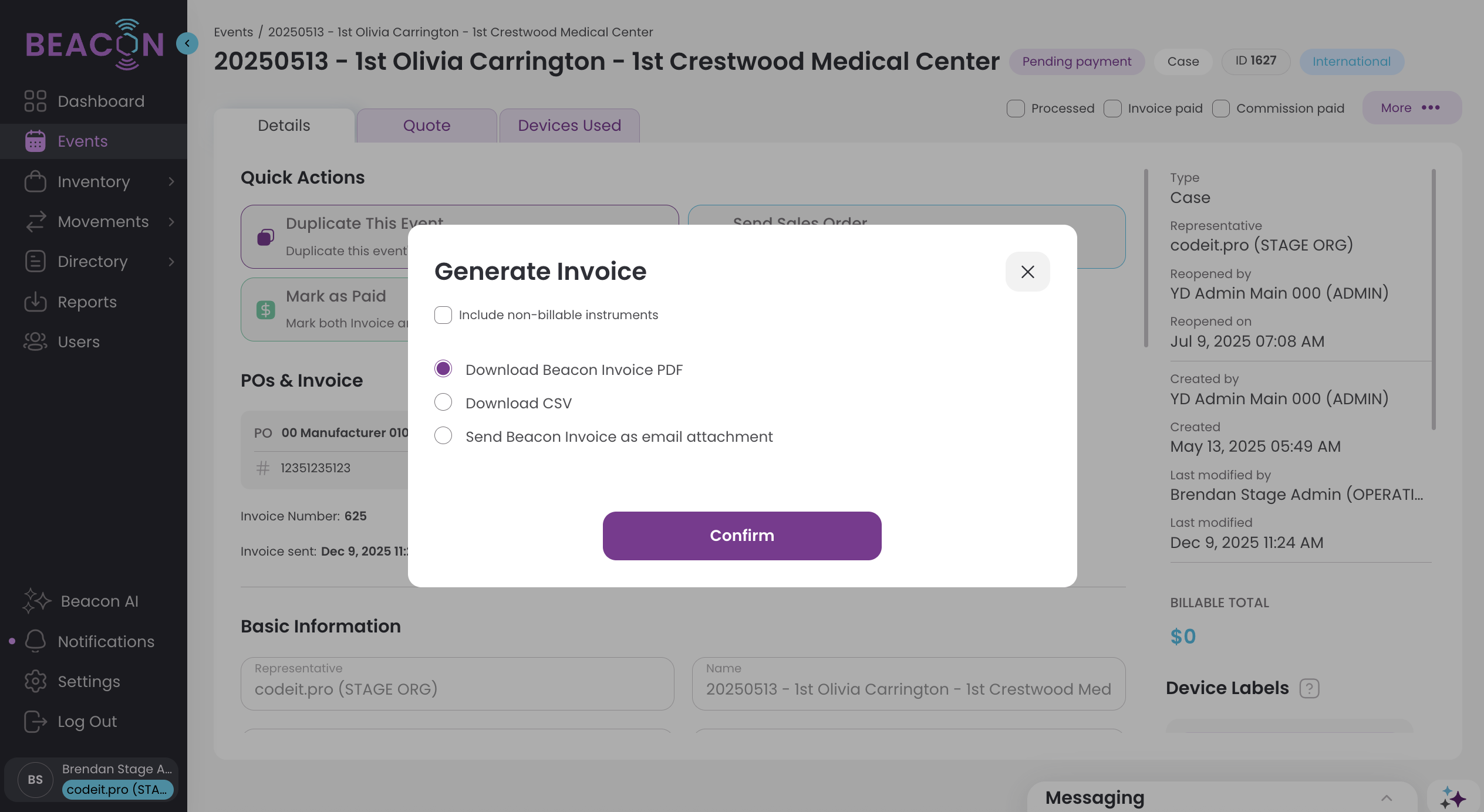
- Your PDF Invoice will download to your device.
Email the Invoice as an Attachment
If you choose to Email the invoice as an attachment, you’ll be able to send an email with the invoice attached from inside the ConnectSx system.
- Click on the "More" menu in the Event Detail Screen for that case as an Admin and select the invoice option
- In the modal, select the option to send the attachment email
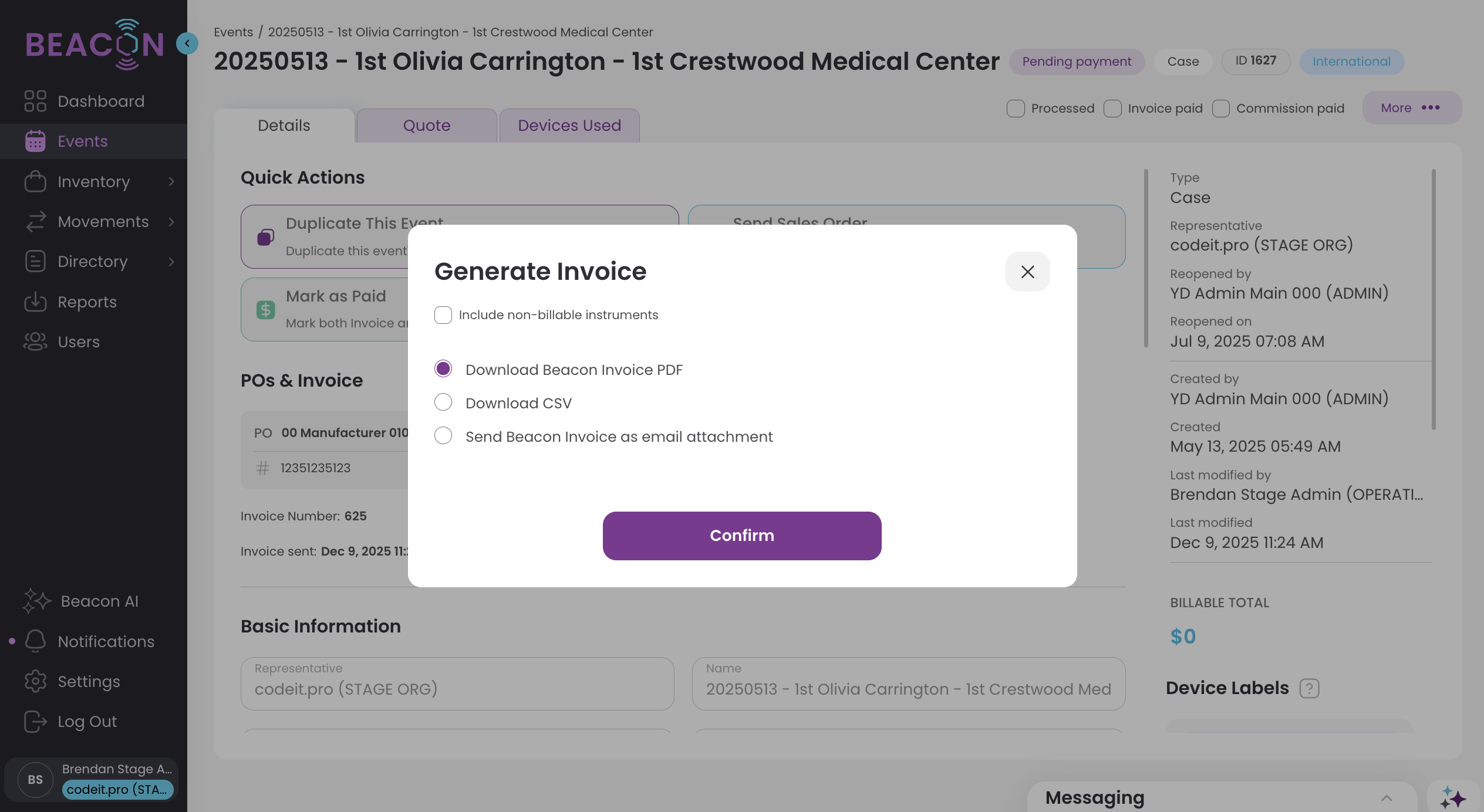
- Select the option for "Send as email attachment"
- In the resulting pop-up window you’ll be able to modify all the fields of the email:
-
Email Subject Line
-
The Recipient (To:)
-
The Reply-To: Address
-
The Body of the email
-
-
The Recipient email will auto-populate to the First Billing Contact Email listed for that Facility in the Directory. If this is not who should be receiving the email, select the correct contact using the “All Emails” drop down menu.
- Click the "send" button
-Jun-05-2024-01-25-21-3670-PM.webp?width=670&height=404&name=image%20(5)-Jun-05-2024-01-25-21-3670-PM.webp)
Export the Invoice as a .CSV…
Admin users may also export their invoices as a .CSV, which can be helpful if you need to load it into another system such as Xero or Quickbooks!
Just navigate to the Event, click “Generate Invoice” and then select “Download .CSV”
-Jun-05-2024-01-25-38-4948-PM.webp?width=670&height=404&name=image%20(6)-Jun-05-2024-01-25-38-4948-PM.webp)
And then watch your downloads for your export!
The next step to complete the case workflow is to mark your event as Paid.
For more on what is contained in the invoice, check out this article and the image below.