How do I know if the sales order or invoice has been sent for a case?
We all know that getting paid is kind of a big deal. It's like the Holy Grail of the event world. And one critical phase in the Event workflow that you definitely don't want to mess up is billing. If you drop the ball here, you might as well just pack up and go home.
But fear not! Today we're here to help you keep track of one critical step in the billing process - making sure your billing documents are shared with the facility. We know it's easy to get sidetracked with all the event planning, so we wanted to make sure you don't miss this important step.
You can now see a timestamp in an Event of the last time the sales order and invoice were shared (As long as they were sent via ConnectSx). This will help you to keep track of whether your event is on track and if the critical billing documents have been distributed to the stakeholders who need them. It's like having your own personal event accountant, without the stuffy suit and tie.
Just remember, this feature only applies when you're using the "Send as email attachment" option to share the document by sending an email directly in ConnectSx. If you choose to download the file and share it via your own email, the system won't be able to generate a timestamp for when it's sent. So, keep it simple and stick to the email option.
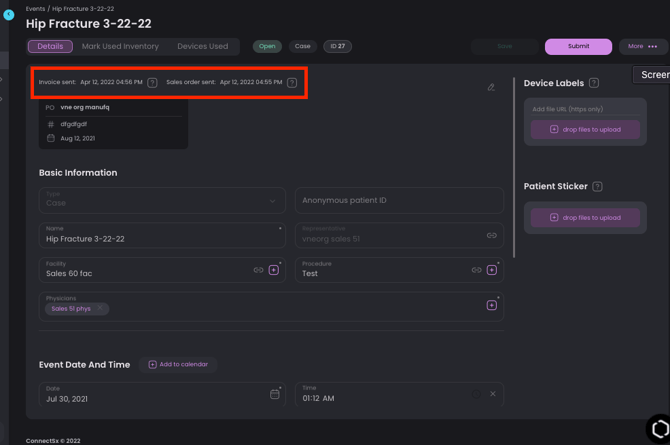
To track which events have not had the invoice sent:
-
Navigate to the Events screen
-
To track this information you must be using the “Send as email attachment” option to share your invoices with facilities consistently. ConnectSx cannot track when invoices are shared outside of ConnectSx.
-
Filter for Events with Invoice either sent or unsent

-
You’ll see the Evens list filtered according to whether the invoice has been sent from ConnectSx. Look in the Invoice Sent column to see this status displayed.
.webp?width=670&height=352&name=image%20(31).webp)