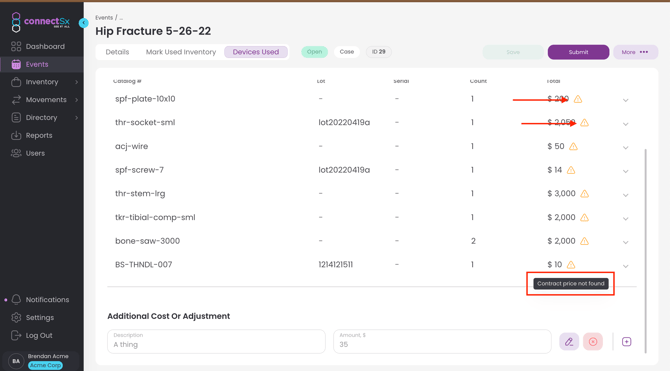How do I manage facility contracts and pricing in ConnectSx?
You can see the last time Facility Contract Pricing was updated in the side rail in the Facility Detail page. If pricing was added prior to this feature being released on 3/18/24, the timestamp will appear next time it is updated.
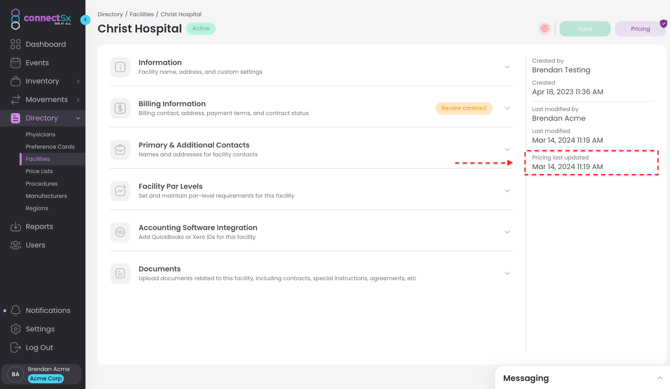
There are a couple ways you can manage customer (Facility) contracts in ConnectSx:
Track Facility Contracts and Expirations
Load Facility Contract Pricing
Add or Modify a Contract Price for a specific Catalog #
How to review your facility contract pricing
How to Know when an Item does not have a Facility Contract Price
You can also now manage pricing as global, reusable price lists which can be assigned to multiple facilities making them easier to manage and keep up to date.
Track Facility Contracts:
We’ve created a new field for you to track when your facility contracts are complete and a field to track when they expire. If checked to “Yes” it designates the given Facility as available for inventory to be sold. If the toggle is not set to “yes”, there will be an “incomplete contract” status bubble for that Facility, until the contract has been completed.
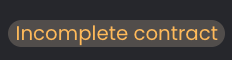
Steps to check the Facility Contract Complete
-
Navigate to the Facilities page
-
Click on the desired Facility
-
Scroll down to the Billing Information section
-
Enter the Contract Renewal date
-
Click the Toggle next to “Facility Contract Complete”.

-
You’ll notice a status review icon on the billing information section to “Review Contract” as the contract approaches its renewal date (Within 30 Days of Expiring and After).
Load Facility Contract Pricing
You can see the last time Facility Contract Pricing was updated in the side rail in the Facility Detail page. If pricing was added prior to this feature being released on 3/18/24, the timestamp will appear next time it is updated.
NOTE: Uploading a price sheet for a facility overwrites and replaces the previous pricing sheet loaded for that facility. it is important to include all catalog numbers in your pricing upload file any time you are importing a pricing file for a given facility. Only upload complete price lists or the price for a missing item will default to the item’s list price.
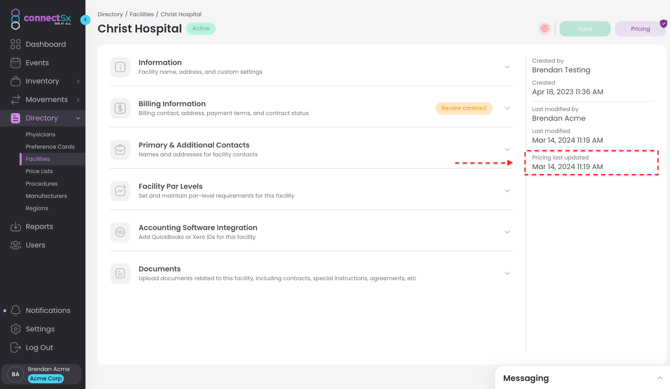
- Navigate to the Facilities section of the Directory
-
Click on the Facility you’d like to load pricing for.
-
You can see which facilities have prices loaded by looking at the flag on that facility. This is an easy way to tell which Facilities still need to have contract pricing loaded.

-
Click on the button that says “Upload Pricing Sheet for this Facility”.

- Similar to when you import inventory, you’ll need to select a .csv file from your computer.

- To prepare your pricing import sheet you’ll need to create a spreadsheet with two columns. The left Column is the Item Number and the right column is the customer Price for that item. (See below)

- Next, select the relevant Manufacturer from the drop down list.
-
Select your column headings from the drop down menus to match your Catalog Numbers and Prices with the appropriate fields.
-
Check your data that appears in the screen below for accuracy.
-
Click “Save”, and your customer pricing will be stored.
Make Individual Updates to Item Contract Prices Ad-Hoc
To make periodic updates to individual items in a Facility’s pricing:
- Navigate to the Facilities section of the Directory and locate the Facility
- Click on “Pricing” on the Facility listing page of the Directory.
- Click on "View, Edit, or Manually add prices"
-
Click on the pencil icon next to an item to edit

- To Add, click "Add Item"
-
Then enter the pricing and item info

-
Click the green checkmark to enter the price
- Click “Save”, and you’re all set!
How to review your Facility Contract Pricing
-
Navigate to the directory
-
Locate the appropriate facility
-
Click on the “Pricing” button in the upper right corner

-
Select the manufacturer you’d like to view facility pricing for
-
Click “View/Edit All”
-
You will see all of the catalog numbers and prices entered for that Facility

7. You may then hover over each line to display the icons allowing you to Edit or Delete a row.
8. If you would like, you can also export a .CSV of the facility contract pricing to review. You may then edit this .CSV and re-upload if you are making a large number of changes.
How to Know when an Item does not have a Facility Contract Price
When an item does not have a facility contract price and is added to an Event, the item will display a warning icon. Hovering over the warning icon will display a message that the item does not have a facility contract price, indicating to you that these items need special attention.