How do I manage inventory inspections in ConnectSx?
Typically inventory gets inspected to a degree when it is returned from the field, but some devices or trays require more regular and stringent inspection to determine if a product requires maintenance. For instance, a blade that must be sharpened every 100 uses. ConnectSx allows you to track when inventory is inspected and manage when those inspections should occur with useful reminders.
Create an Inspection Cadence for a Device:
To track an inspection in ConnectSx, follow these steps:
-
Navigate to the inventory screen
-
Locate the device or container that you would like to create an inspection cadence for
-
Switch the “Requires inspection” Toggle to On

-
Enter the date of first inspection
-
Enter the Frequency in form of the # days allowed to pass between inspections
-
Click “Save”
Now your Inspection Cadence has been created and you will note the system tells you when the inventory should be inspected next.
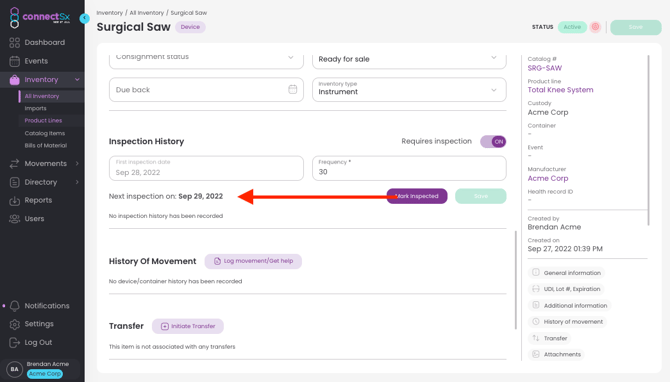
Record when the inventory is inspected:
Now that you’ve created the inspection cadence, you’ll need to record when the inventory is actually inspected:
-
You’ll note that the system tells you when inventory is due to be inspected, you will also receive a notification 7 days prior to the next inspection date.
-Jun-03-2024-01-47-50-5475-PM.webp?width=670&height=382&name=image%20(15)-Jun-03-2024-01-47-50-5475-PM.webp)
-
Next, go to the item that must be inspected
-
Scroll down to the inspection section
-
Click “Mark Inspected”, then select “Yes” in the pop up
-
The inspection will be recorded in the inspection history below.
-Jun-03-2024-01-48-01-2874-PM.webp?width=670&height=382&name=image%20(16)-Jun-03-2024-01-48-01-2874-PM.webp)