How do I manage my event schedule?
Last Updated: June 2024
In order to ensure you’re maximizing your sales you have to be on top of your Event Schedule. So let’s make sure you’re servicing all of your cases. ConnectSx lets you do this easily on your phone, while managing coordination with your manufacturer through the platform.
Make sure to create your Events as soon as your cases get scheduled!
The sooner you schedule your case in ConnectSx, the sooner your manufacturer can mobilize around getting you the inventory you need and also helps them forecast their demand and operational activity.
-
The Events tab of the Dashboard shows you all sorts of powerful stats about your Sales, Cases, and Inventory that you have at a given time. Click on any of these widgets to jump to a screen displaying more detail.
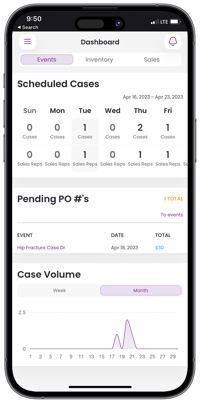
2. The Events section of the system displays your broader Event Schedule. Automatically filtered for your open events, you have the ability to filter your Events by status, type, date, manufacturer, or invoice status.

3. Click on the “+” button in the lower right corner to schedule an Event when you have a case get scheduled, then the Manufacturer will automatically be notified. You can also view your Events in a calendar view.
-Jun-04-2024-08-16-32-0468-PM.webp?width=200&height=403&name=image%20(15)-Jun-04-2024-08-16-32-0468-PM.webp)
-Jun-04-2024-08-15-44-4200-PM.webp?width=200&height=403&name=image%20(13)-Jun-04-2024-08-15-44-4200-PM.webp)
4. Click on an event to open up its Event Detail screen where you can take action on the case such as marking items as used, requesting inventory, and even adding the Event to your phone calendar.
-Jun-04-2024-08-15-59-3246-PM.webp?width=200&height=403&name=image%20(14)-Jun-04-2024-08-15-59-3246-PM.webp)