How do I navigate ConnectSx?
Main Navigation:
The main navigation, providing access to the core features of Beacon, has moved from a horizontal orientation at the top of the page to a collapsible vertical panel on the left of the screen (see images above). This collapsible panel is available at any time as you move through the platform. Click the arrows to the right of a navigation item (like Inventory or Directory) to expand them and access the sub-navigation (Seen below).
Here you can access the core functionality of the system in its main categories:
-
Events
-
Inventory
-
Movement
-
Directory
-
Reports
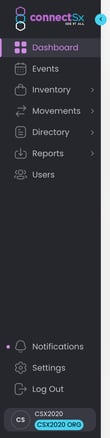
Settings and Notifications:
Your settings and notifications have also moved from the top right corner of the console screen to the bottom left, below the main navigation panel.
-4.webp?width=670&height=383&name=image%20(21)-4.webp)
Notification Display:
Clicking the notifications icon will display a popup with your most recent notifications. You can still View All notifications by clicking the link at the bottom of that window.
-4.webp?width=670&height=378&name=image%20(22)-4.webp)
Reports:
Because reports are an important part of daily activity, we have moved them from the upper right corner of the screen into the main navigation.
-4.webp?width=158&height=251&name=image%20(23)-4.webp)
Multi-Org Switching:
If you use your ConnectSx account with multiple device manufacturers, you can switch between them from the bottom of the new navigation panel. The navigation panel will need to be expanded (by clicking the blue arrow icon) so you can click on your organization at the very bottom, below your name.
-3.webp?width=670&height=380&name=image%20(24)-3.webp)
