How do I reset my ConnectSx Password?
Using the Console:
-
Navigate to
 ConnectSx Console
ConnectSx Console -
Click on “Forgot Password?”
-
Enter your email address
-
If necessary select which organization, and click “Reset”

-
You will receive an email with a link to reset your password.

-
Click the link and follow the instructions to create your new password.
-
Then you will be able to log into your account in the Console or in Beacon Mobile.
Using Beacon Mobile:
If you click the password reset link on an iOS mobile device, the Beacon Mobile app login page will open not the password reset page. To update your password either use a computer to access the web or copy the password reset link from the email and paste it into Mobile Safari to reset the password.
-
Open up the Beacon mobile app on your device
-
On the login screen, click on “Forgot Password?”
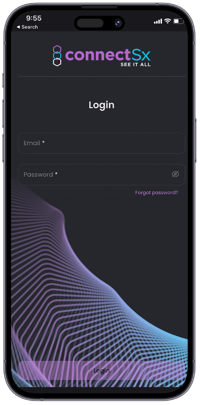
-
Enter your email address

-
If necessary select which organization, and click “Reset”
-
You will receive an email with a link to reset your password.
-2.webp?width=670&height=436&name=image%20(26)-2.webp)
-
Force-Click the link and open the link in your phone’s browser and follow the instructions to create your new password. On iOS you may need to Force-Click, select Share, then select your browser or copy the reset link into your mobile browser, such as Mobile Safari.
-
Then return to the app and you will be able to log into your account in the Console or in Beacon Mobile.