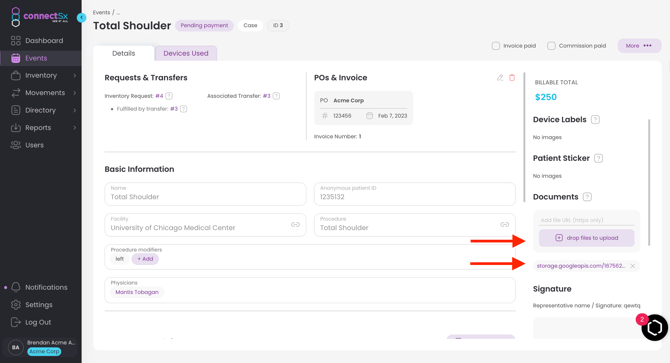How do I save image files and PDFs to my cases?
If you need, you can save image files and documents to an Event record for future review. This can be useful to add images of how a device was used, images of case-related documents, or to show damage to a device that was used in the case. Additionally, with the PDF document upload you can store copies of documents like the sales order or invoice, if they were created in a different system.
Device Labels
-
Click on the upload button for Device Labels
-
Select your file
-
Click “Open”
-
Your image file will be saved to the Event record.
Note: you must add Device Labels while the Event is OPEN.
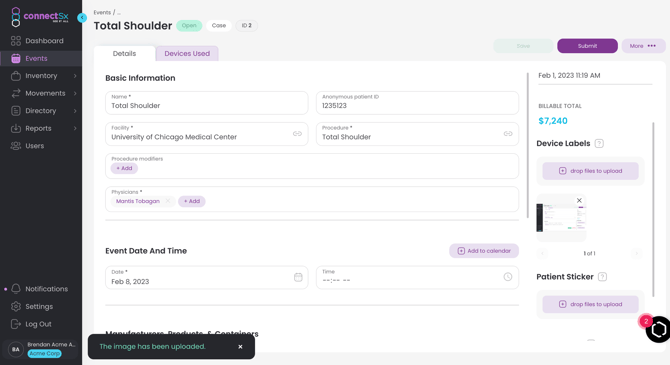
Patient Stickers
-
Click on the upload button for Patient Stickers
-
Select your file
-
Click “Open”
-
Your image file will be saved to the Event record.
Note: you must add Patient Stickers while the Event is OPEN.
Documents
-
Click on the upload button for the Documents section
-
Select your file
-
Click “Open”
-
Your .pdf file will be saved to the Event record.
NOTE: You may upload documents while the Event is Open as well as when it is Pending PO, Pending Payment, or Paid.