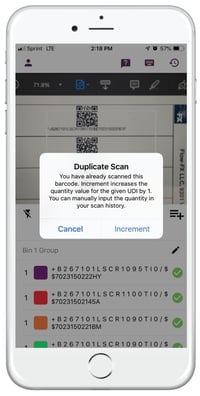How do I scan duplicates of a UDI in UDIdentify?
-
If you’d like to represent multiples of a certain device in your history, but you don’t want to manually update the count in your history for that device, you may scan the same barcode multiple times.
-
When a scan is duplicated, you will be prompted with a message asking if you would like to increment the count of that device by 1.
-
Note: We ask this, because as the barcode scanner reads barcodes passively, the open barcode scanner will scan whatever barcode it is pointed at. This means it is possible that a barcode could be scanned unintentionally, so we just ask that you confirm these duplicate scans before the device count in incremented.
-
-
If you select “Increment”, that device’s count will go up by 1.
Note: If you want to make sure you don’t accidentally scan a barcode, consider deactivating the camera for a period of time. You can do this by tapping the camera button below the viewfinder.