How do I schedule a report to send to my email inbox at regular intervals?
Beacon allows you to set up report jobs to send to your email at regular intervals. You may:
- Use any report in the Reports section of the system
- Select a wide range of time intervals
- Set up a large number of report jobs
To set up a report email job:
- Navigate to the Reports section of Beacon
- Select the reportin that you would like to schedule a send for and open it up.
- Click on the Kabob menu in the upper right of that report tab.
- Note: Make sure you select the kabob menu for the entire page and not the one on the report widget. To know you've selected the right menu, when you hover over it it will display the name "Dashboard Actions".
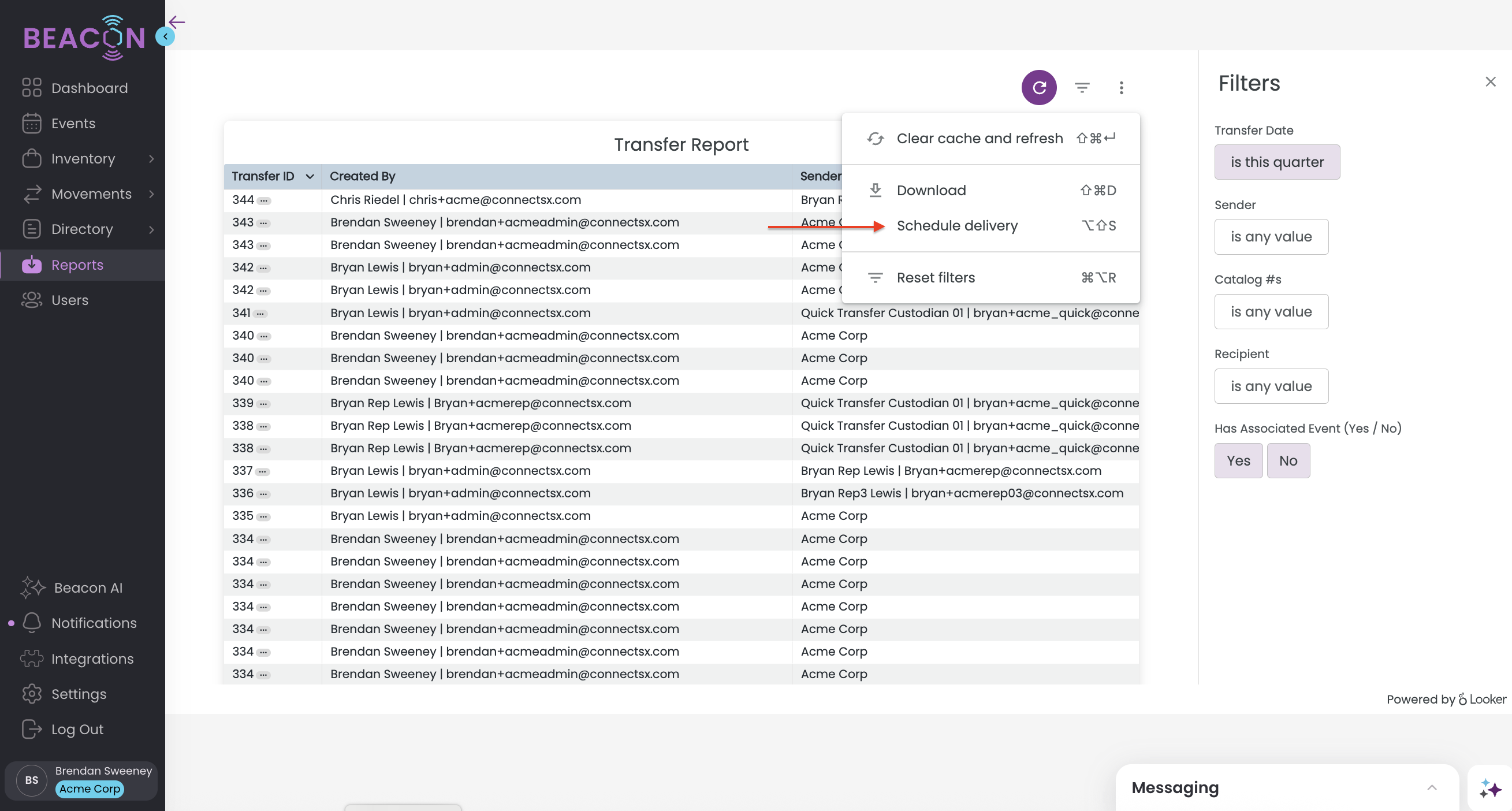
- Note: Make sure you select the kabob menu for the entire page and not the one on the report widget. To know you've selected the right menu, when you hover over it it will display the name "Dashboard Actions".
- Next, select "Schedule Delivery" from the dropdown menu.
- In the next window:
- Enter a Name for the job to be able to distinguish it from other report jobs
- Select the recurrence for how often the job will send and at what time
- Enter the Email address the job should send to
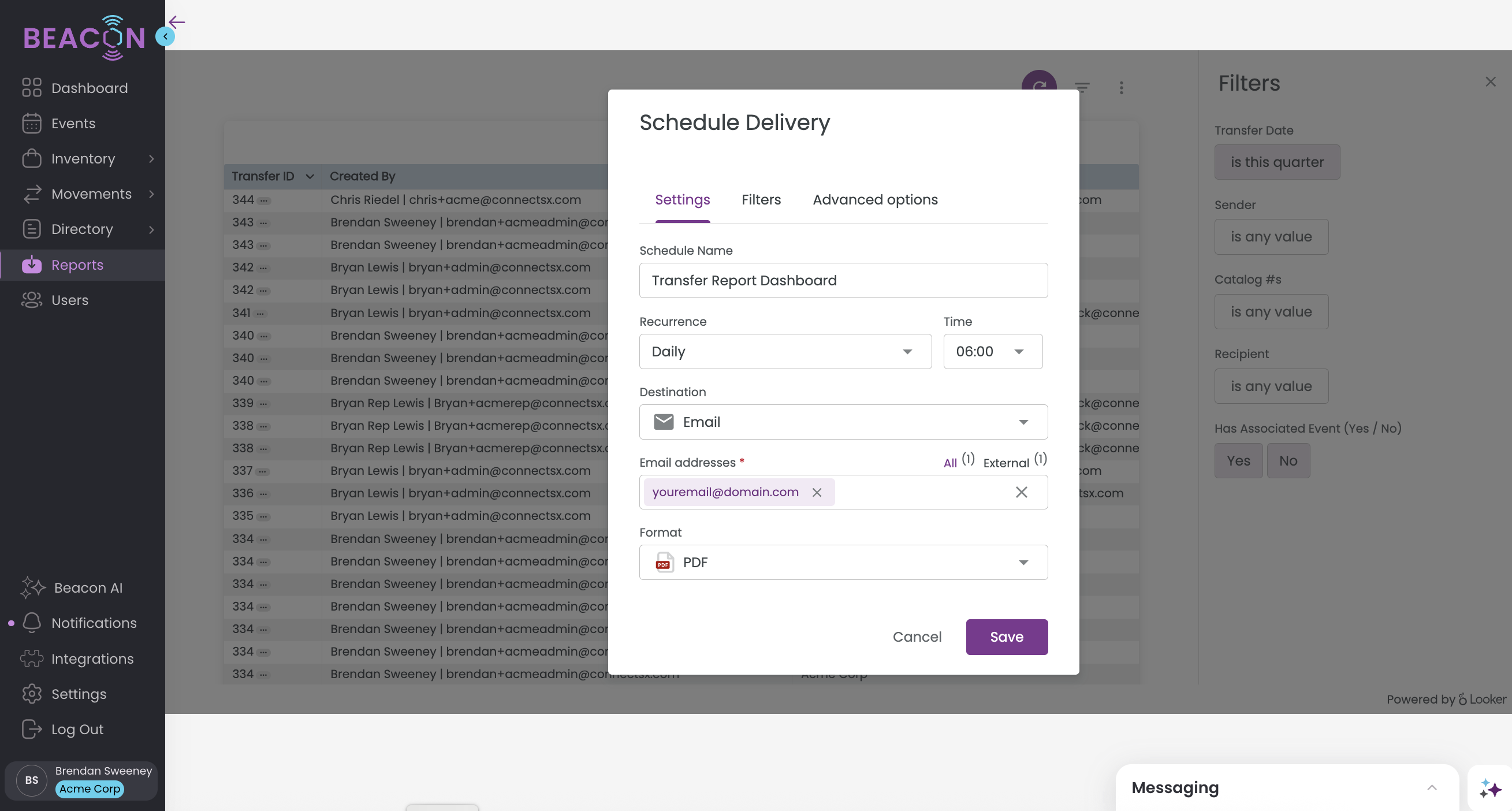
- Select the desired file format you would like to receive.

- Then click save and your report send will be scheduled.