How do I set par levels for my inventory?
Managing your stock levels is a critical part of consistently meeting customer demand, so we’re building tools to help you!
You can now set par levels at the catalog level for your Organization so you will receive notifications when you’re running below your par levels. See how below:
Set the Par Levels in the Catalog:
-
Log into Beacon as an Admin User
-
Navigate to Inventory → Products and select the “Catalog” filter.
-
Search for the catalog number you want to set a par level for and click into its detail page.
-
Scroll down and enter the par level.
-
Click Save.
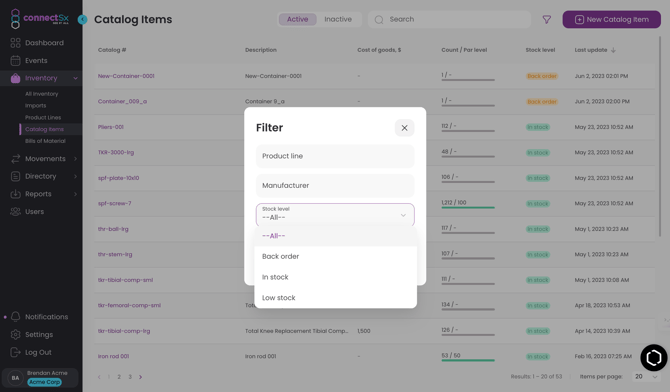
Monitor your Stock Levels
You’ll receive a notification when inventory goes below par:
Additionally, the items will show a “Low Stock” flag when inventory levels reach 20% of the set par level. When items have a stock level of 0, a Backorder Flag will be added.
-3.webp?width=670&height=388&name=image%20(29)-3.webp)
You can filter your catalog items by whether they are “In Stock”, “Low Stock”, or “Backorder” which helps you keep track of which items are low according to your set par levels.
Run a Par Level Report
1. Navigate to the Reports tab in Beacon
2. Click on the Par Levels Tab
3. Use the filters to select a particular facility, if applicable
4. Click Refresh on the report tab to generate your report
5. Export the data for further analysis

