How do I share my scan history in UDIdentify?
When you’re ready to share your scan history, whether you are sending it to an external partner or sending it to yourself, you’ll want to first go to the History page.
-
First, navigate to your scan history and select the folder you’d like to export.
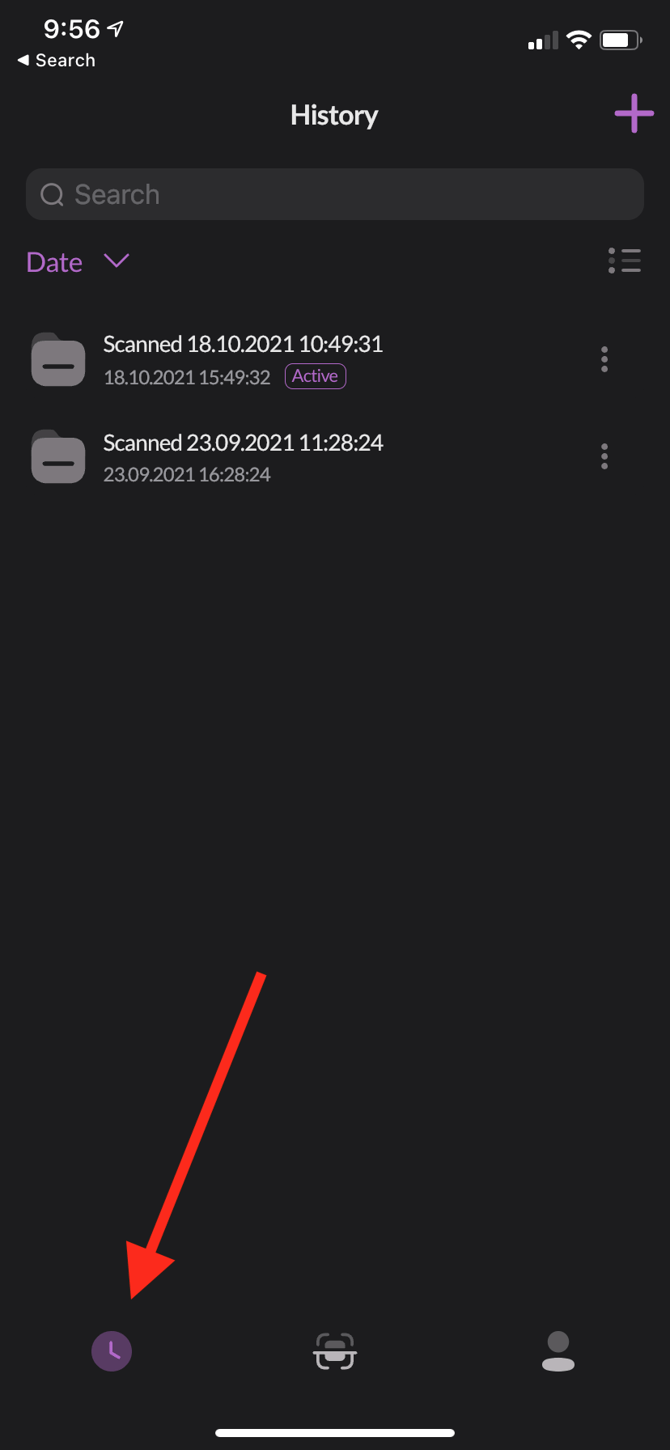
2. If you want to export all of your history, click the “Export” button in the upper right corner.

3. Then select whether you want to email yourself a .CSV of your scan history, or if you are a vTrakr user, you may choose to export directly to vTrakr.

4. You’ll then select which Manufacturer you want to associate these devices with.
5. Then you should receive a pop up indicating that the vTrakr export was successful.