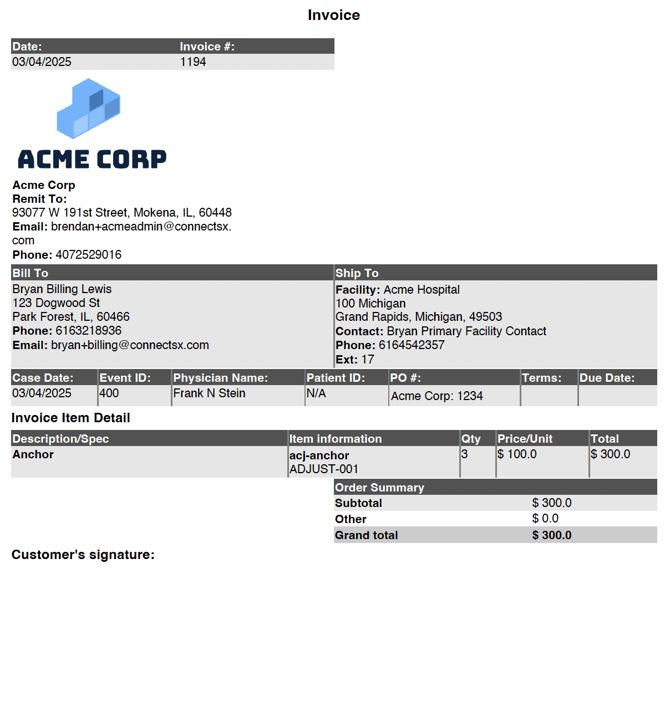What information is available on the sales order and invoice in ConnectSx?
March 2025: We've updated the Sales Order and Invoice forms for improved clarity, please review the updated formats below.
Getting started with ConnectSx is a big deal and we want you to have a smooth transition, which means making sure your billing documents have all of the information you need. Read on to see what is on the ConnectSx Sales Order and the ConnectSx Invoice!
ConnectSx Sales Order:
-
Manufacturer Information: Set by you in your organization settings (in the case of the Org) or in the Manufacturers section in the case of 3rd party suppliers, this is the Name, Address, Email, Phone, and Fax information for the Manufacturer implicated in the sales order.
-
Note: if you will be selling goods from another manufacturer but will be billing with your Organization, you’ll want to make sure the inventory is created under your Organization, so that information will populate on billing documents.
-
-
Billed to: This is the billing information set up in the Facility where the case was done. The billing information is allowed to be different from the main contact info for the facility.
-
Shipped to: This is the main contact address or shipping address for the facility.
-
Event Details: These are the details you enter when you create the Event. The rep and their contact information, the Event Type, the PO Date and the PO # (once you have entered it after the Event).
-
Case Details: These are a further level of detail related to the procedure (when you have selected the Event type: Case), including the Case Date, Physician Name, Patient ID, and Event ID.
-
Usage information: This is the information about the items used/sold in the Event. It will list out row by row for each item the description, catalog #, container, lot/serial/UDI, Quantity, Price/Unit, and Total price.
-
Price Adjustments: These are extra, non-inventory line items that you have the option of adding to the sales order. Things like shipping charges or maintenance fees. They will be listed with a description and the adjustment amount, which will be added to the totals below.
-
Totals: this is where the total charges from the sales orders are tabulated.
-
Signatures: Your signature and the signature of the provider representative will be displayed at the bottom of the sales order.
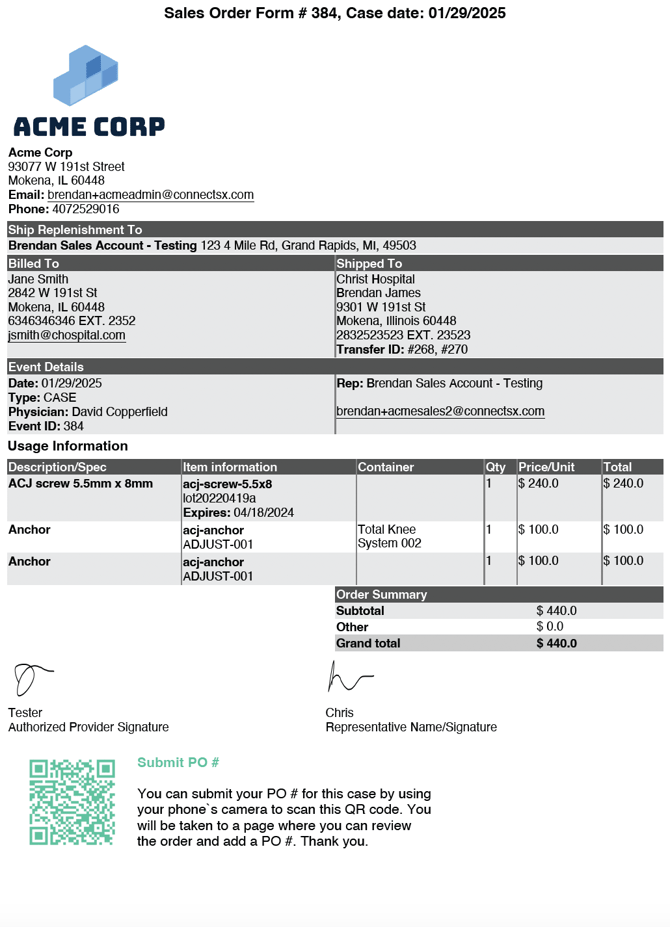
ConnectSx Invoice:
-
Invoice Date
-
Invoice # - The starting invoice number can be set only once in your organization settings.
-
Manufacturer Information: Set by you in your organization settings (in the case of the Org) or in the Manufacturers section in the case of 3rd party suppliers, this is the Name, Address, Email, Phone, and Fax information for the Manufacturer implicated in the sales order.
-
Note: if you will be selling goods from another manufacturer but will be billing with your Organization, you’ll want to make sure the inventory is created under your Organization, so that information will populate on billing documents.
-
-
Billed to: This is the billing information set up in the Facility where the case was done. The billing information is allowed to be different from the main contact info for the facility.
-
Shipped to: This is the main contact address or shipping address for the facility.
-
Event Details: These are the details you enter when you create the Event. The rep and their contact information, the Event Type, the PO Date and the PO # (once you have entered it after the Event).
-
Invoice Item Detail
-
Usage information: This is the information about the items used/sold in the Event. It will list out row by row for each item the description, catalog #, container, lot/serial/UDI, Quantity, Price/Unit, and Total price.
-
Price Adjustments: These are extra, non-inventory line items that you have the option of adding to the sales order. Things like shipping charges or maintenance fees. They will be listed with a description and the adjustment amount, which will be added to the totals below.
-
Totals: this is where the total charges from the sales orders are tabulated.
-
-
Customer’s Signature Area