How can I keep track of cases with missing purchase orders?
Filter for Events with "Pending PO" Status
Use the Pending PO Widget on the Dashboard
Sending PO Reminders to your Users
The step of the Event workflow in which you enter the Purchase Order # is a critical one. Without the purchase order, the manufacturer can’t invoice for the case and no one gets paid. This is why its critical to stay on top of which events still require a PO so that payment can be received in a timely manner and no cases go un-billed. In ConnectSx there are a few ways to do this:
When you have obtained the purchase order number you need to add it to the Event.
You can easily check if a PO has been added to an Event directly in the Event Detail screen and even view a timestamp of when it was added. (Just hover over the PO record to see the timestamp). 
Filter for Events with “Pending PO” status
-
Navigate to the Events tab
-
Open up the filters next to the search bar
-
Select the “Pending PO” status
-
Apply the filters
-
The Events list will be filtered to display only the Pending PO events
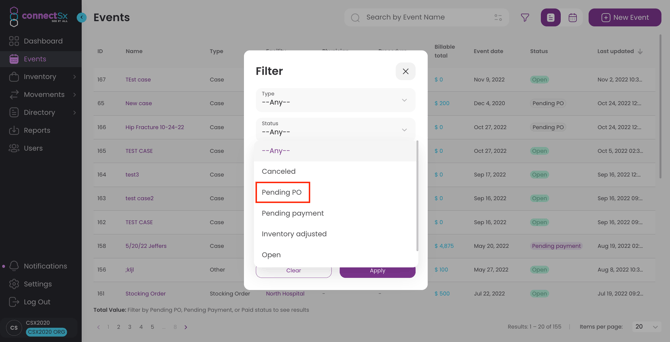
Use the Pending PO Widget on the Dashboard
-
Navigate to the Dashboard
-
Notice the Pending PO widget
-
This widget will display a handful of your Events that have outstanding POs
-
Click on an Event to jump to that particular Event Detail page
-
Click on “View All” to jump to the Event list with the Pending PO status filter already applied (like in the last section)
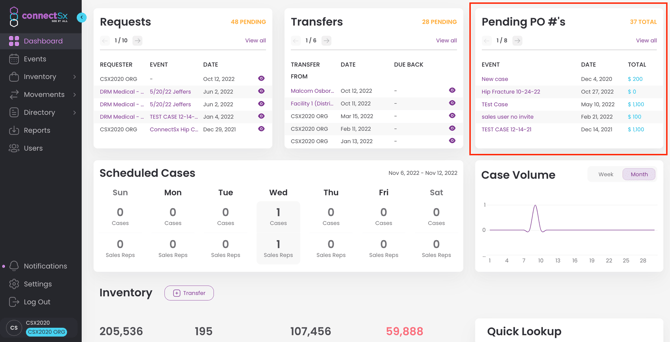
Send Pending PO reminders to your Users
-
As an Admin you may trigger reminder emails to your users about their Events with outstanding POs.
-
For more information on how to do this, check out our article on the subject.