How can I view my users' activity?
Last Updated: May 2024
June 2024 Update: We've added a Last Login timestamp to the User Detail screen so you can see when your users were last active.

There are a handful of ways to keep an eye on user activity in the console. We’ll go over them all here:
Timestamps
Most activities in the system will display a timestamp noting when an item was created or modified, and by who.
Timestamps available in the system include, but are not limited to:
-
When the sales order was sent using the “email as attachment” feature
-
When the invoice was sent using the “email as attachment” feature
-
When an event was created
-
When an Item was created and modified
-
When an import was loaded
-
When a request was created and modified
-
When a transfer was created and modified
-
When a user is created and modified
-
When a directory record is created and modified
- When a user last logged in

-
Etc…
The Dashboard
The Console Dashboard is your first place to start as it gives you a bird’s eye view of any new or upcoming activity. From the dashboard, easily check if there are:
-
Any new transfers
-
Any new requests
-
Any upcoming cases that week
-
Any Pending Purchase Orders
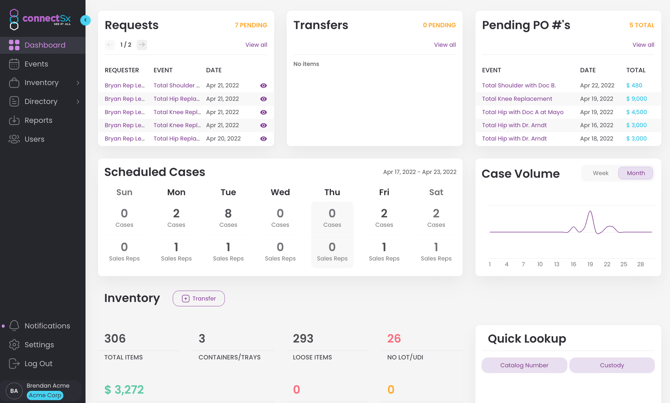
At the bottom of the dashboard you can view stats on your users' activity overall.
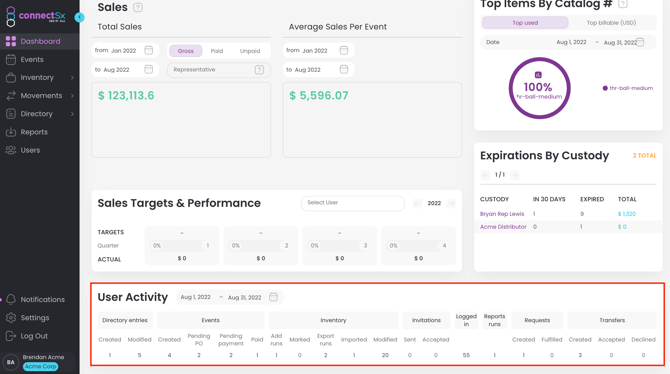
Recent User Activity Table
The User detail screen displays a table of recent user activity in the system. A helpful resource when tracking who is performing which actions in the system.
-May-31-2024-08-15-09-7312-PM.webp?width=670&height=374&name=image%20(13)-May-31-2024-08-15-09-7312-PM.webp)
Notifications
Notifications are going to be your best way to keep up with activity as it happens. You will receive a notification with a little red badge every time a significant action has been taken, including transfers, expirations, inventory requests, newly scheduled events, changes in event status, etc.
-May-31-2024-08-15-20-1009-PM.webp?width=670&height=404&name=image%20(14)-May-31-2024-08-15-20-1009-PM.webp)