How do I edit an Event after it has been submitted for billing (Reopening an Event)?
After reopening an Event and re-submitting it for billing the original Invoice and PO Number will be retained on the event detail page for your billing records.
We know that sometimes things don't go according to plan. Maybe you forgot to add a picture to a case or maybe you forgot to record the sales for an item in a case. Don't worry, we've got you covered!
If you need to make changes to an event after it's been closed, just hit the "Reopen" button. It's like a time machine that takes your event back to the present. Once it's reopened, you can make all the changes you need. Just make sure to save your revisions before submitting the event for billing and make sure to take all necessary actions to return the case to its previous status.
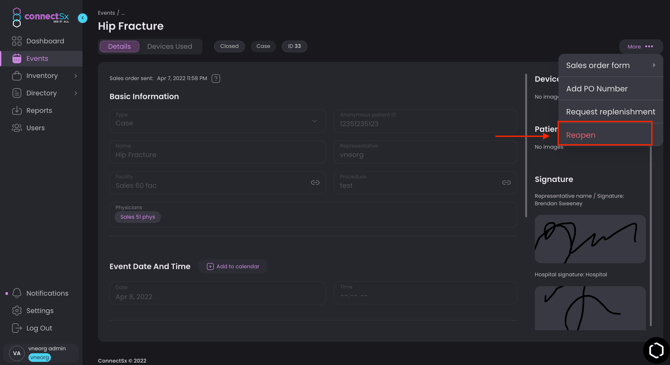
By clicking “Reopen”, the event will return to an “Open” status and you may make any changes you’d like to the event. After the revisions have been made the event will need to be re-submitted for billing to process the Event through to the “Closed”, “Completed”, and “Paid” statuses again.
Now, let's say you need to remove an item from the reopened event. Easy-peasy! Just change the status of the item to "Unused" and save the event.
One last thing to keep in mind: when you reopen or cancel an event, we'll save your name and the timestamp of when it was reopened. Think of it like leaving your mark on history. One day, people will look back and say, "Wow, Emily really knew how to edit a case”.
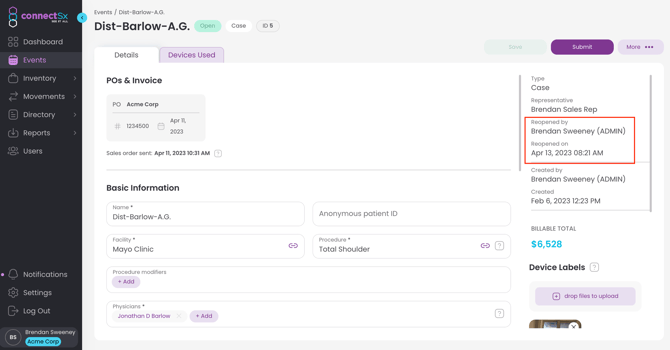
If you are reopening or cancelling an event you have the option of marking the event with a Credit Memo or Credit Re-Bill status, read more here.