I made a mistake, can I undo my recent inventory import?
You can undo an import, but only under certain circumstances
Last Updated: May 2024
Let’s say you imported your inventory to ConnectSx successfully, but then come to find out there is an issue with that data. Maybe you mapped the wrong column to the wrong field, for instance. There is now an easy solution to deal with this situation, but you have to act quickly!
it is important to check your data immediately after it is imported to be able to undo the import in the event of an issue, because once that inventory has been modified the import cannot be deleted.
With this new feature you’ll be able to effectively “UN-DO” or “Delete” that inventory import, but you have to act before any action is taken on that inventory. This feature is only available for 2 Business Days after the import was completed.
Actions that affect the inventory and will render the Delete option inoperable include:
-
Inventory is marked in case
-
Inventory is transferred
-
Inventory is deactivated
-
Inventory status changes in any way
-
Any piece of inventory is modified in any way
To Delete an Inventory Import:
-
Navigate to the Inventory → Imports page
-
Locate the Import you want to delete in the list and click on it to access its detail page
-
Verify that action has not been taken on that inventory by looking for the “Delete this Import” button being active.
-
Note: If this button is not active or available, the import cannot be deleted because inventory has been modified of you are beyond the window of 2 Business days since import. You will need to fix the inventory data manually. Feel free to reach out to the ConnectSx Support Team to discuss the options available to you.
-
-
Click the “Delete” button
-
Note: this will delete only the inventory associated with the selected import. All other inventory will remain.
-

5. Confirm the deletion of the import
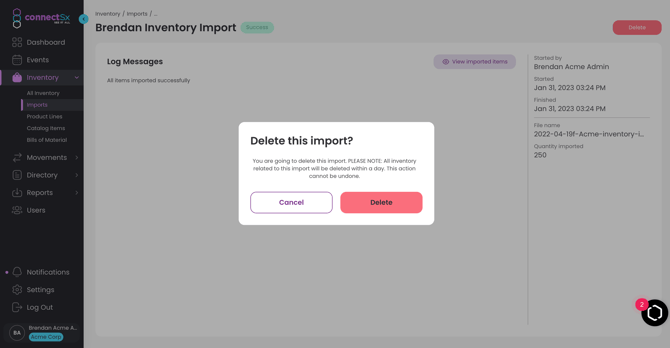
6. You will receive an on-screen notification that the deletion process has begun. When the import has been deleted, the status of the import will change to “Deleted”
-2.webp?width=670&height=349&name=image%20(27)-2.webp)