What should I do to get started in Beacon Mobile?
Thanks for your interest in using Beacon Mobile for your inventory and case management needs. You’ll likely be in contact with our onboarding or support teams shortly, but here are some first steps to help you get going!
First Steps to take in Beacon Mobile
Download Beacon Mobile
You’ll need to first download the Beacon Mobile app you are going to be using. The app can be downloaded by searching in the Apple iOS App store, or visiting this URL:
Beacon Mobile on iOS
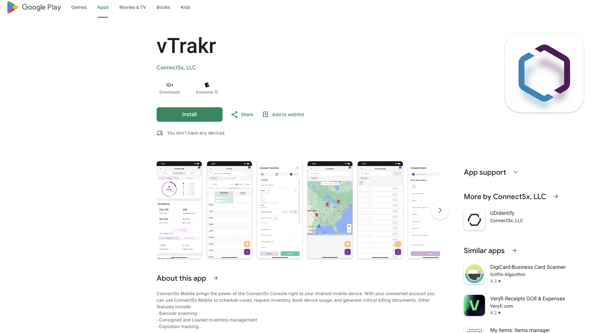
We are committed to providing value to your surgical value chain and delivering tools that will work for any budget. However, a subscription for your organization will provide the most value - facilitating productivity and connectivity across the supply chain as well as access to new premium features as they are developed.
If you are interested in the premium features of Beacon Mobile, please reach out to us!
Log into Beacon Mobile
To log in you will need an account - if you have not created one yet, please request an invitation from your manufacturer, distributor, or other case administrator.
You will receive an email containing a link that will assist you in creating your account. To log in, enter the email address and password that you used when you created your account.
Your manufacturer may also direct you to claim your account by resetting your password.
- Open up your app.
- Enter your account login email address (This must match the account login exactly).
- Enter your password (This must match the account password exactly).
- Click Log in.
First Steps to take in Beacon Mobile
Here are the basics you’ll need to take care of before you can dive in and start exploring. You can probably figure out a lot on your own, but if you find you have questions you can always let us know!
Also remember that while all of the features are available to you in Beacon Mobile, you can log in to Beacon on the web at any time as well for an expanded visual experience. The Beacon Mobile app navigation mirrors the web, so you'll be able to move through it very similarly to accomplish the same tasks as you would in your app.
- Explore the Dashboard
-
Check out your Inventory
-
Create an Event to bill for a Case
-
Learn how to request replenishment inventory from your manufacturer
-
Learn how to transfer inventory to another custodian
- Review your account settings
